Go 语言 IDE 中的 VSCode 配置使用教程
来源:脚本之家
时间:2022-12-30 15:26:16 253浏览 收藏
IT行业相对于一般传统行业,发展更新速度更快,一旦停止了学习,很快就会被行业所淘汰。所以我们需要踏踏实实的不断学习,精进自己的技术,尤其是初学者。今天golang学习网给大家整理了《Go 语言 IDE 中的 VSCode 配置使用教程》,聊聊vscode、配置、goide,我们一起来看看吧!
Gogland 是 JetBrains 公司推出的Go语言集成开发环境。Gogland 同样基于 IntelliJ 平台开发,支持 JetBrains 的插件体系。官方:https://www.jetbrains.com/go/。关于 Goland 相关配置参考该链接即可。Goland 用的好好的,为啥突然想用到 VSCode 呢 ?VSCode 是目前比较流行的 IDE 工具,在功能方面也相对齐全,使用方面也比较友好。不过对于 Golang 来说,配置起来不算太麻烦,只能说其中有一些比较坑的地方,今天我们也就是来填坑的(该死的天朝网络,要不然也不用这么费劲了)。
一、Golang 环境配置
关于 Goland 的系统环境配置,这里就不在过多讲解,可以直接参考该链接的前半部分即可。
二、安装配置 VSCode
下载链接:https://code.visualstudio.com/
选择自己系统对应的版本就可以,这个做 IT 的都不知道那就转行吧。
2.1 安装 golang 插件
进入Visual Studio Code,使用快捷键F1,打开命令面板
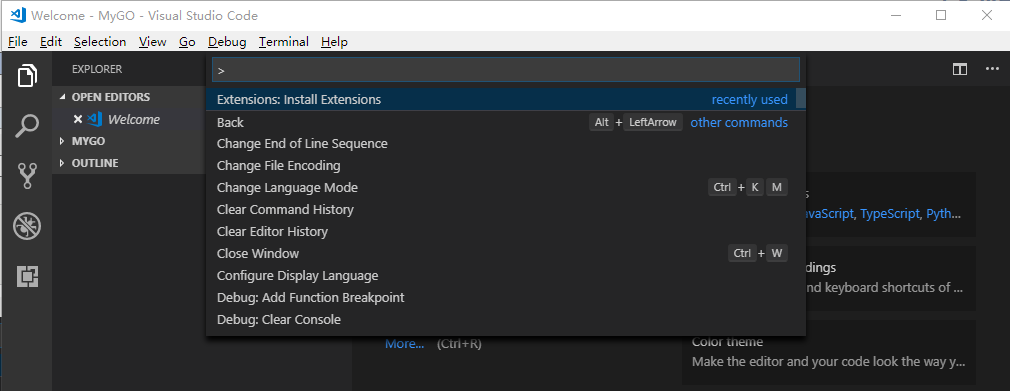
在上图光标处·输入 exten ,然后选择“Extensions:Install Extension”,如下图
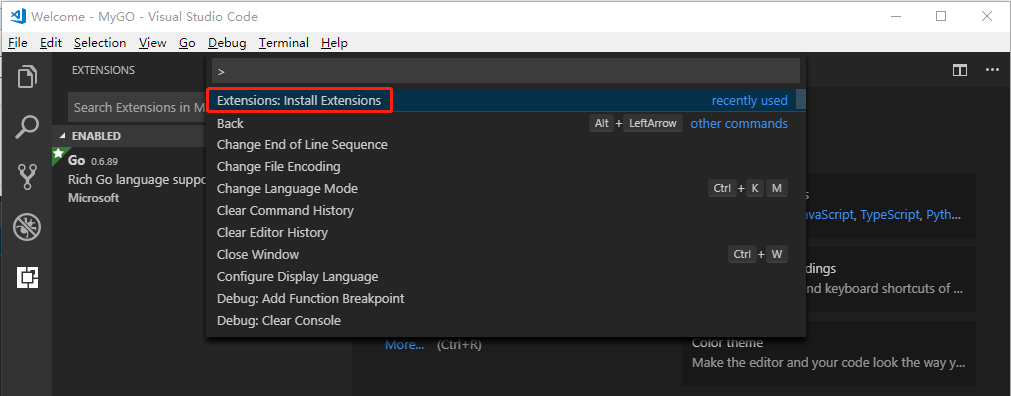
查询并安装 Go 插件
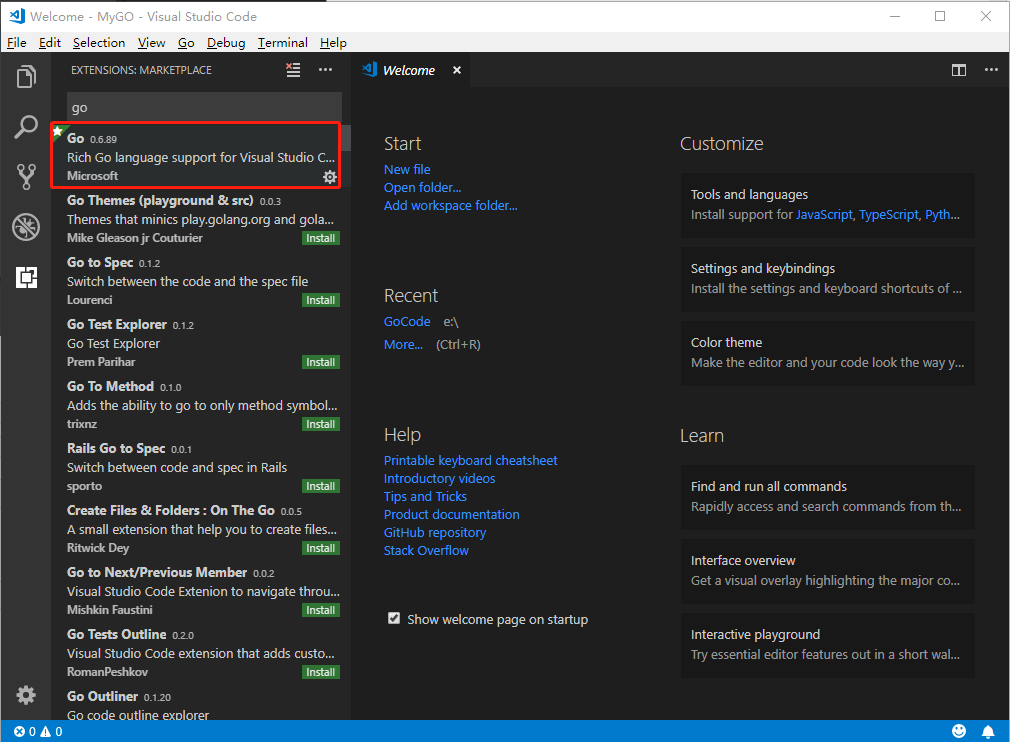
提示:在插件列表中,选择 Go,进行安装,安装之后,系统会提示重启Visual Studio Code。由于我这里已经安装过了,所以不会出现 "Install" 选项。
2.2 开启自动保存功能
打开Visual Studio Code,找到菜单File -> Preferences -> Settings,如下图:
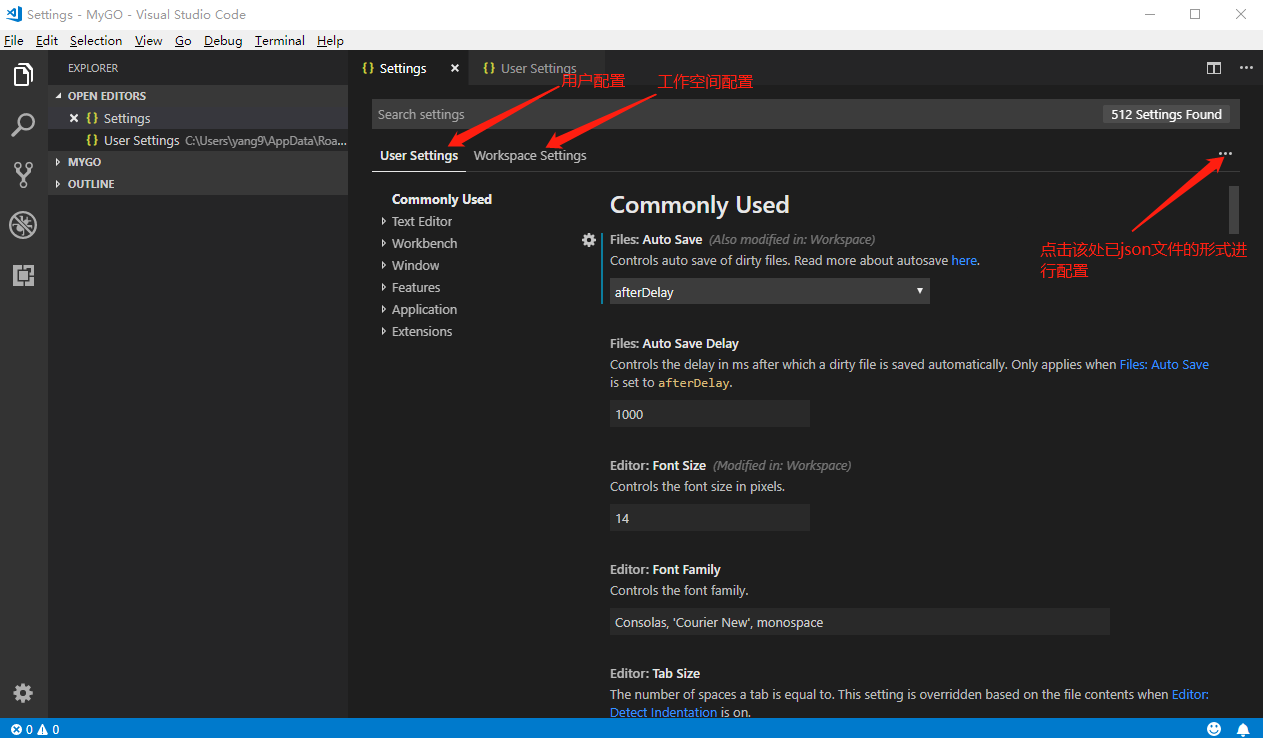
选中 "User Settings" 配置如下内容
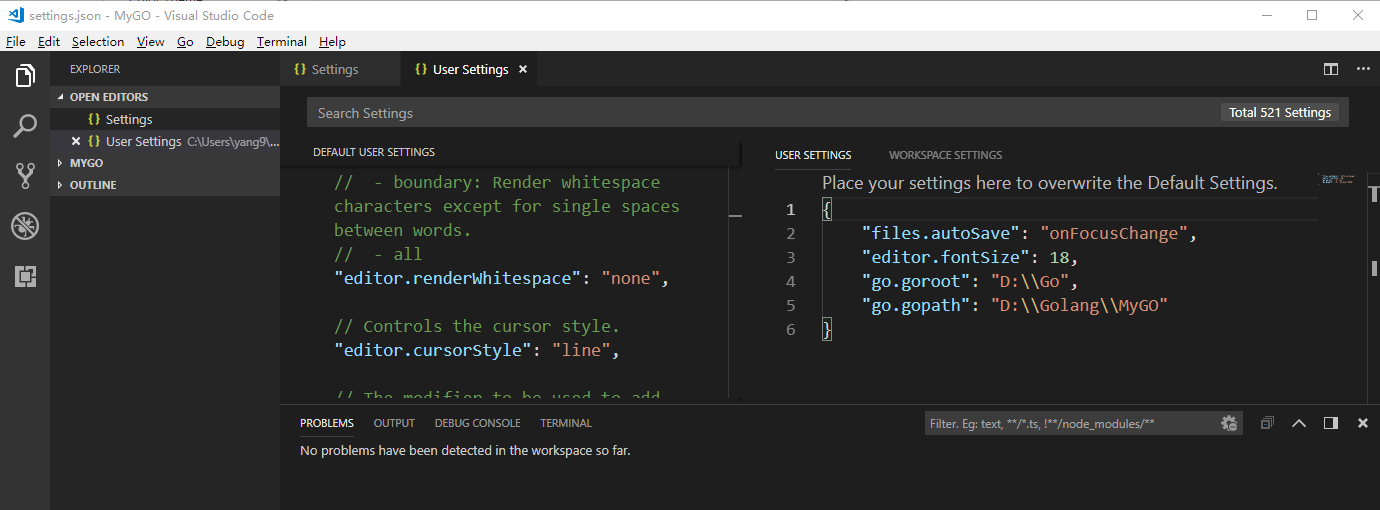
{
"files.autoSave": "onFocusChange",
"editor.fontSize": 18,
"go.goroot": "D:\\Go",
"go.gopath": "D:\\Golang\\MyGO"
}
其他保持默认配置即可;
2.3 执行相关命令(自行安装好git)
更多详细信息参考:https://marketplace.visualstudio.com/items?itemName=ms-vscode.Go
1)安装gocode
打开命令提示符(以管理员身份打开),输入:
go get -u -v github.com/nsf/gocode
2)安装godef
go get -u -v github.com/rogpeppe/godef
3)安装golint
# 创建 $GOPATH/src/golang.org/x cd $GOPATH/src/golang.org/x git clone https://github.com/golang/tools.git git clone https://github.com/golang/lint.git # 完成以上步骤后,执行 go get golang.org/x/lint/golint
如果你遇到了类似如下错误,就可以通过 git clone 的方式把包下载到本地,再进行安装即可解决问题;
Fetching https://golang.org/x/tools/go/buildutil?go-get=1
https fetch failed: Get https://golang.org/x/tools/go/buildutil?go-get=1: dial tcp 216.239.37.1:443: connectex: A connection attempt failed because the connected party did not properly respond after a period of time, or established connection failed because connected host has failed to respond.
package golang.org/x/tools/go/buildutil: unrecognized import path "golang.org/x/tools/go/buildutil" (https fetch: Get https://golang.org/x/tools/go/buildutil?go-get=1: dial tcp 216.239.37.1:443: connectex: A connection attempt failed because the connected party did not properly respond after a period of time, or established connection failed because connected host has failed to respond.)
4)安装go-find-references
go get -u -v github.com/lukehoban/go-find-references
5)安装go-outline
go get -u -v github.com/lukehoban/go-outline
6)安装goreturns
go get -u -v sourcegraph.com/sqs/goreturns
7)安装gorename
go get -u -v golang.org/x/tools/cmd/gorename
提示:如果还提示报错,因为前面已经git clone 下来了,可以执行执行"go installgolang.org/x/tools/cmd/gorename";
8)安装gopkgs
go get -u -v github.com/tpng/gopkgs
9)安装go-symbols
go get -u -v github.com/newhook/go-symbols
2.4 写一个程序进行测试
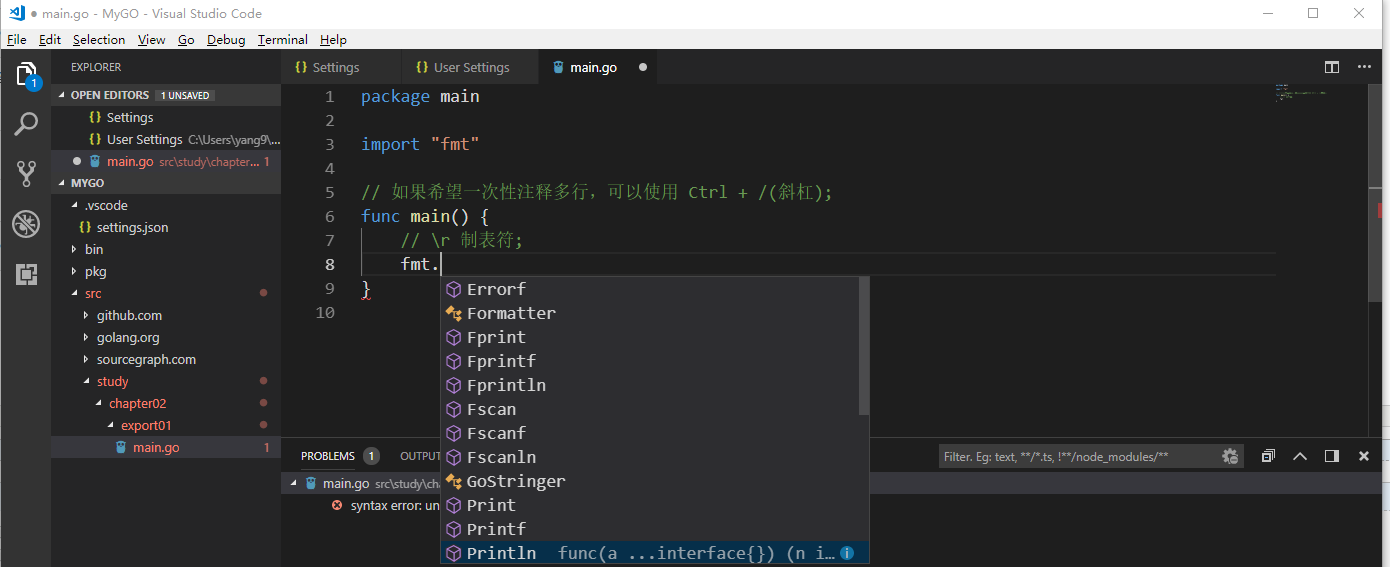
可以看到能够进行相关提示。这里我们执行完整程序测试一下,程序是否正常。
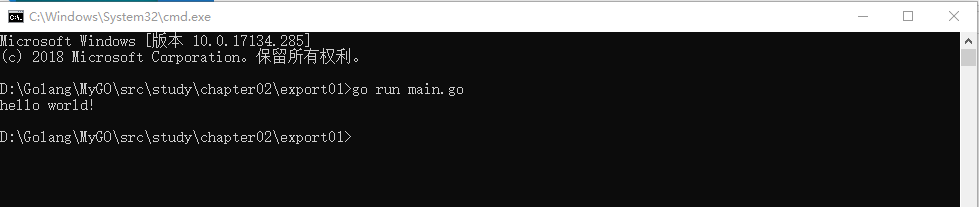
总结
终于介绍完啦!小伙伴们,这篇关于《Go 语言 IDE 中的 VSCode 配置使用教程》的介绍应该让你收获多多了吧!欢迎大家收藏或分享给更多需要学习的朋友吧~golang学习网公众号也会发布Golang相关知识,快来关注吧!
-
194 收藏
-
477 收藏
-
109 收藏
-
298 收藏
-
192 收藏
-
186 收藏
-
190 收藏
-
117 收藏
-
233 收藏
-
107 收藏
-
121 收藏
-
204 收藏
-
107 收藏
-
146 收藏
-
312 收藏
-
394 收藏
-
244 收藏
-

- 前端进阶之JavaScript设计模式
- 设计模式是开发人员在软件开发过程中面临一般问题时的解决方案,代表了最佳的实践。本课程的主打内容包括JS常见设计模式以及具体应用场景,打造一站式知识长龙服务,适合有JS基础的同学学习。
- 立即学习 543次学习
-

- GO语言核心编程课程
- 本课程采用真实案例,全面具体可落地,从理论到实践,一步一步将GO核心编程技术、编程思想、底层实现融会贯通,使学习者贴近时代脉搏,做IT互联网时代的弄潮儿。
- 立即学习 516次学习
-

- 简单聊聊mysql8与网络通信
- 如有问题加微信:Le-studyg;在课程中,我们将首先介绍MySQL8的新特性,包括性能优化、安全增强、新数据类型等,帮助学生快速熟悉MySQL8的最新功能。接着,我们将深入解析MySQL的网络通信机制,包括协议、连接管理、数据传输等,让
- 立即学习 500次学习
-

- JavaScript正则表达式基础与实战
- 在任何一门编程语言中,正则表达式,都是一项重要的知识,它提供了高效的字符串匹配与捕获机制,可以极大的简化程序设计。
- 立即学习 487次学习
-

- 从零制作响应式网站—Grid布局
- 本系列教程将展示从零制作一个假想的网络科技公司官网,分为导航,轮播,关于我们,成功案例,服务流程,团队介绍,数据部分,公司动态,底部信息等内容区块。网站整体采用CSSGrid布局,支持响应式,有流畅过渡和展现动画。
- 立即学习 485次学习
