Documenso 和 aws-smage-upload 示例之间的 Spload 功能比较
来源:dev.to
时间:2025-01-06 16:27:17 430浏览 收藏
今日不肯埋头,明日何以抬头!每日一句努力自己的话哈哈~哈喽,今天我将给大家带来一篇《Documenso 和 aws-smage-upload 示例之间的 Spload 功能比较》,主要内容是讲解等等,感兴趣的朋友可以收藏或者有更好的建议在评论提出,我都会认真看的!大家一起进步,一起学习!
在本文中,我们将比较 documenso 和 aws s3 图像上传示例之间将文件上传到 aws s3 所涉及的步骤。
我们从 vercel 提供的简单示例开始。
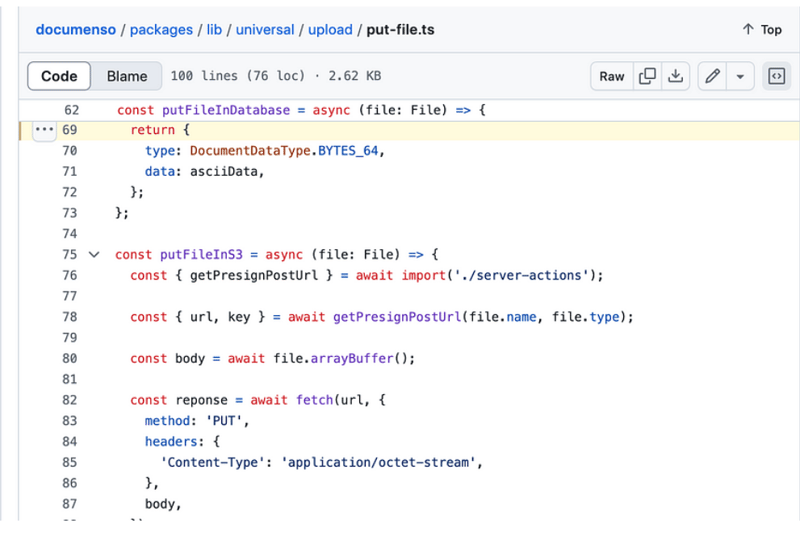
示例/aws-s3-image-upload
vercel 提供了一个将文件上传到 aws s3 的良好示例。
此示例的自述文件提供了两个选项,您可以使用现有的 s3 存储桶或创建新存储桶。了解这一点有帮助
您正确配置了上传功能。
又到了我们看源码的时间了。我们正在寻找 type=file 的输入元素。在 app/page.tsx 中,您将找到以下代码:
return (
<main>
<h1>upload a file to s3</h1>
<form onsubmit={handlesubmit}>
<input
id="file"
type="file"
onchange={(e) => {
const files = e.target.files
if (files) {
setfile(files[0])
}
}}
accept="image/png, image/jpeg"
/>
<button type="submit" disabled={uploading}>
upload
</button>
</form>
</main>
)
}
onchange
onchange 使用 setfile 更新状态,但不执行上传。当您提交此表单时就会进行上传。
onchange={(e) => {
const files = e.target.files
if (files) {
setfile(files[0])
}
}}
处理提交
handlesubmit 函数中发生了很多事情。我们需要分析这个handlesubmit函数中的操作列表。我已在此代码片段中编写了注释来解释这些步骤。
const handlesubmit = async (e: react.formevent<htmlformelement>) => {
e.preventdefault()
if (!file) {
alert('please select a file to upload.')
return
}
setuploading(true)
const response = await fetch(
process.env.next_public_base_url + '/api/upload',
{
method: 'post',
headers: {
'content-type': 'application/json',
},
body: json.stringify({ filename: file.name, contenttype: file.type }),
}
)
if (response.ok) {
const { url, fields } = await response.json()
const formdata = new formdata()
object.entries(fields).foreach(([key, value]) => {
formdata.append(key, value as string)
})
formdata.append('file', file)
const uploadresponse = await fetch(url, {
method: 'post',
body: formdata,
})
if (uploadresponse.ok) {
alert('upload successful!')
} else {
console.error('s3 upload error:', uploadresponse)
alert('upload failed.')
}
} else {
alert('failed to get pre-signed url.')
}
setuploading(false)
}
api/上传
api/upload/route.ts 有以下代码:
import { createpresignedpost } from '@aws-sdk/s3-presigned-post'
import { s3client } from '@aws-sdk/client-s3'
import { v4 as uuidv4 } from 'uuid'
export async function post(request: request) {
const { filename, contenttype } = await request.json()
try {
const client = new s3client({ region: process.env.aws_region })
const { url, fields } = await createpresignedpost(client, {
bucket: process.env.aws_bucket_name,
key: uuidv4(),
conditions: [
['content-length-range', 0, 10485760], // up to 10 mb
['starts-with', '$content-type', contenttype],
],
fields: {
acl: 'public-read',
'content-type': contenttype,
},
expires: 600, // seconds before the presigned post expires. 3600 by default.
})
return response.json({ url, fields })
} catch (error) {
return response.json({ error: error.message })
}
}
handlesubmit 中的第一个请求是 /api/upload 并发送内容类型和文件名作为负载。解析如下:
const { filename, contenttype } = await request.json()
下一步是创建一个 s3 客户端,然后创建一个返回 url 和字段的预签名帖子。您将使用此网址上传您的文件。
有了这些知识,我们来分析一下documenso中的上传工作原理并进行一些比较。
在 documenso 中上传 pdf 文件
让我们从 type=file 的输入元素开始。 documenso 中的代码组织方式不同。您会在名为 document-dropzone.tsx.
的文件中找到输入元素
<input {...getinputprops()} />
<p classname="text-foreground mt-8 font-medium">{_(heading[type])}</p>
这里getinputprops返回的是usedropzone。 documenso 使用react-dropzone。
import { usedropzone } from 'react-dropzone';
ondrop 调用 props.ondrop,你会在 upload-document.tsx 中找到一个名为 onfiledrop 的属性值。
<documentdropzone
classname="h-[min(400px,50vh)]"
disabled={remaining.documents === 0 || !session?.user.emailverified}
disabledmessage={disabledmessage}
ondrop={onfiledrop}
ondroprejected={onfiledroprejected}
/>
让我们看看 onfiledrop 函数会发生什么。
const onfiledrop = async (file: file) => {
try {
setisloading(true);
const { type, data } = await putpdffile(file);
const { id: documentdataid } = await createdocumentdata({
type,
data,
});
const { id } = await createdocument({
title: file.name,
documentdataid,
teamid: team?.id,
});
void refreshlimits();
toast({
title: _(msg`document uploaded`),
description: _(msg`your document has been uploaded successfully.`),
duration: 5000,
});
analytics.capture('app: document uploaded', {
userid: session?.user.id,
documentid: id,
timestamp: new date().toisostring(),
});
router.push(`${formatdocumentspath(team?.url)}/${id}/edit`);
} catch (err) {
const error = apperror.parseerror(err);
console.error(err);
if (error.code === 'invalid_document_file') {
toast({
title: _(msg`invalid file`),
description: _(msg`you cannot upload encrypted pdfs`),
variant: 'destructive',
});
} else if (err instanceof trpcclienterror) {
toast({
title: _(msg`error`),
description: err.message,
variant: 'destructive',
});
} else {
toast({
title: _(msg`error`),
description: _(msg`an error occurred while uploading your document.`),
variant: 'destructive',
});
}
} finally {
setisloading(false);
}
};
发生了很多事情,但为了我们的分析,我们只考虑名为 putfile 的函数。
putpdf文件
putpdffile 定义在 upload/put-file.ts
/**
* uploads a document file to the appropriate storage location and creates
* a document data record.
*/
export const putpdffile = async (file: file) => {
const isencrypteddocumentsallowed = await getflag('app_allow_encrypted_documents').catch(
() => false,
);
const pdf = await pdfdocument.load(await file.arraybuffer()).catch((e) => {
console.error(`pdf upload parse error: ${e.message}`);
throw new apperror('invalid_document_file');
});
if (!isencrypteddocumentsallowed && pdf.isencrypted) {
throw new apperror('invalid_document_file');
}
if (!file.name.endswith('.pdf')) {
file.name = `${file.name}.pdf`;
}
removeoptionalcontentgroups(pdf);
const bytes = await pdf.save();
const { type, data } = await putfile(new file([bytes], file.name, { type: 'application/pdf' }));
return await createdocumentdata({ type, data });
};
放置文件
这会调用 putfile 函数。
/**
* uploads a file to the appropriate storage location.
*/
export const putfile = async (file: file) => {
const next_public_upload_transport = env('next_public_upload_transport');
return await match(next_public_upload_transport)
.with('s3', async () => putfileins3(file))
.otherwise(async () => putfileindatabase(file));
};
putfileins3
const putfileins3 = async (file: file) => {
const { getpresignposturl } = await import('./server-actions');
const { url, key } = await getpresignposturl(file.name, file.type);
const body = await file.arraybuffer();
const reponse = await fetch(url, {
method: 'put',
headers: {
'content-type': 'application/octet-stream',
},
body,
});
if (!reponse.ok) {
throw new error(
`failed to upload file "${file.name}", failed with status code ${reponse.status}`,
);
}
return {
type: documentdatatype.s3_path,
data: key,
};
};
getpresignposturl
export const getPresignPostUrl = async (fileName: string, contentType: string) => {
const client = getS3Client();
const { getSignedUrl } = await import('@aws-sdk/s3-request-presigner');
let token: JWT | null = null;
try {
const baseUrl = APP_BASE_URL() ?? 'http://localhost:3000';
token = await getToken({
req: new NextRequest(baseUrl, {
headers: headers(),
}),
});
} catch (err) {
// Non server-component environment
}
// Get the basename and extension for the file
const { name, ext } = path.parse(fileName);
let key = `${alphaid(12)}/${slugify(name)}${ext}`;
if (token) {
key = `${token.id}/${key}`;
}
const putObjectCommand = new PutObjectCommand({
Bucket: process.env.NEXT_PRIVATE_UPLOAD_BUCKET,
Key: key,
ContentType: contentType,
});
const url = await getSignedUrl(client, putObjectCommand, {
expiresIn: ONE_HOUR / ONE_SECOND,
});
return { key, url };
};
比较
您在 documenso 中没有看到任何 post 请求。它使用名为 getsignedurl 的函数来获取 url,而
vercel 示例向 api/upload 路由发出 post 请求。在 vercel 示例中可以轻松找到输入元素,因为这只是一个示例,但可以找到 documenso
使用react-dropzone并且输入元素根据业务上下文定位。
关于我们:
在 thinkthroo,我们研究大型开源项目并提供架构指南。我们开发了使用 tailwind 构建的可重用组件,您可以在您的项目中使用它们。
我们提供 next.js、react 和 node 开发服务。
与我们预约会面讨论您的项目。
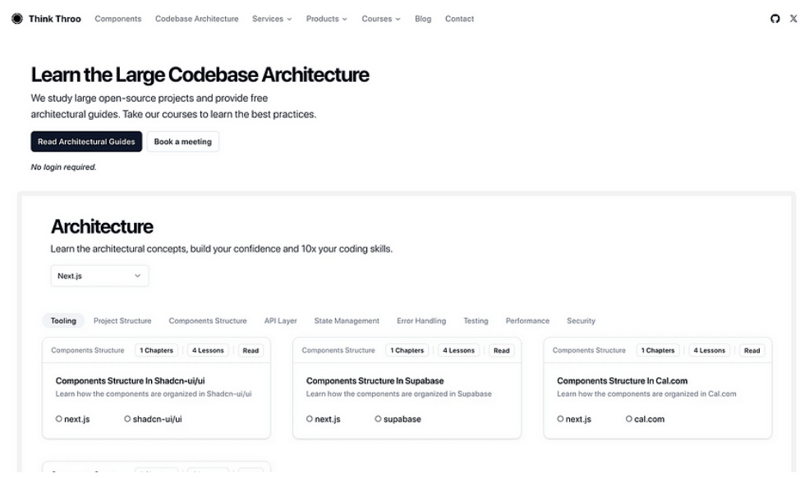
参考资料:
https://github.com/documenso/documenso/blob/main/packages/lib/universal/upload/put-file.ts#l69
https://github.com/vercel/examples/blob/main/solutions/aws-s3-image-upload/readme.md
https://github.com/vercel/examples/tree/main/solutions/aws-s3-image-upload
https://github.com/vercel/examples/blob/main/solutions/aws-s3-image-upload/app/page.tsx#l58c5-l76c12
https://github.com/vercel/examples/blob/main/solutions/aws-s3-image-upload/app/api/upload/route.ts
https://github.com/documenso/documenso/blob/main/packages/ui/primitives/document-dropzone.tsx#l157
https://react-dropzone.js.org/
https://github.com/documenso/documenso/blob/main/apps/web/src/app/(dashboard)/documents/upload-document.tsx#l61
https://github.com/documenso/documenso/blob/main/packages/lib/universal/upload/put-file.ts#l22
今天关于《Documenso 和 aws-smage-upload 示例之间的 Spload 功能比较》的内容介绍就到此结束,如果有什么疑问或者建议,可以在golang学习网公众号下多多回复交流;文中若有不正之处,也希望回复留言以告知!
-
502 收藏
-
501 收藏
-
501 收藏
-
501 收藏
-
501 收藏
-
371 收藏
-
465 收藏
-
259 收藏
-
150 收藏
-
416 收藏
-
484 收藏
-
365 收藏
-
253 收藏
-
373 收藏
-
188 收藏
-
219 收藏
-
325 收藏
-

- 前端进阶之JavaScript设计模式
- 设计模式是开发人员在软件开发过程中面临一般问题时的解决方案,代表了最佳的实践。本课程的主打内容包括JS常见设计模式以及具体应用场景,打造一站式知识长龙服务,适合有JS基础的同学学习。
- 立即学习 543次学习
-

- GO语言核心编程课程
- 本课程采用真实案例,全面具体可落地,从理论到实践,一步一步将GO核心编程技术、编程思想、底层实现融会贯通,使学习者贴近时代脉搏,做IT互联网时代的弄潮儿。
- 立即学习 516次学习
-

- 简单聊聊mysql8与网络通信
- 如有问题加微信:Le-studyg;在课程中,我们将首先介绍MySQL8的新特性,包括性能优化、安全增强、新数据类型等,帮助学生快速熟悉MySQL8的最新功能。接着,我们将深入解析MySQL的网络通信机制,包括协议、连接管理、数据传输等,让
- 立即学习 500次学习
-

- JavaScript正则表达式基础与实战
- 在任何一门编程语言中,正则表达式,都是一项重要的知识,它提供了高效的字符串匹配与捕获机制,可以极大的简化程序设计。
- 立即学习 487次学习
-

- 从零制作响应式网站—Grid布局
- 本系列教程将展示从零制作一个假想的网络科技公司官网,分为导航,轮播,关于我们,成功案例,服务流程,团队介绍,数据部分,公司动态,底部信息等内容区块。网站整体采用CSSGrid布局,支持响应式,有流畅过渡和展现动画。
- 立即学习 485次学习
