从主页启动地图Activity方法教程
时间:2025-08-19 18:33:33 251浏览 收藏
想在你的Android应用中集成地图功能吗?本文将手把手教你如何从主页启动地图Activity!本教程详细讲解了如何创建地图Activity,配置AndroidManifest.xml文件,包括必要的权限声明(如INTERNET、ACCESS_COARSE_LOCATION、ACCESS_FINE_LOCATION)以及Google Maps API密钥的配置。同时,我们还提供了在主页Fragment中通过按钮点击事件启动地图Activity的完整代码示例,并解释了关键步骤,例如获取按钮实例、设置点击监听器、创建Intent以及启动Activity。最后,确保你的MapsActivity正确配置,继承自FragmentActivity或AppCompatActivity,并加载地图布局。无论你是Android开发新手还是有一定经验的开发者,都能通过本教程轻松掌握地图Activity的启动方法,为你的应用增添强大的地图功能。
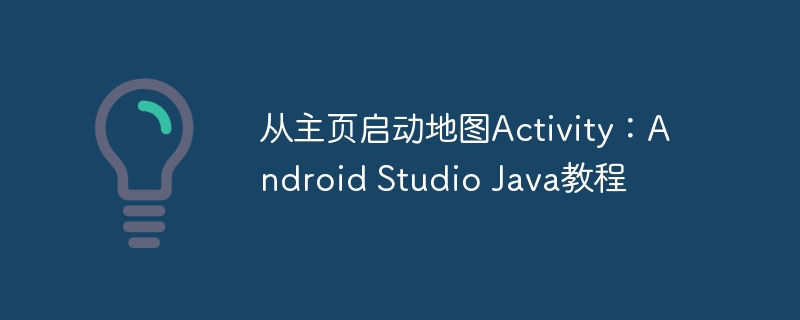
创建地图Activity
首先,你需要创建一个地图Activity。Android Studio提供了一个内置的模板来快速创建地图Activity。
- 在Android Studio中,选择 "File" -> "New" -> "Google" -> "Google Maps Activity"。
- 按照向导完成Activity的创建。这将生成一个包含地图视图的基本Activity。
配置AndroidManifest.xml
确保你的AndroidManifest.xml文件包含以下必要的权限声明:
<uses-permission android:name="android.permission.INTERNET" /> <uses-permission android:name="android.permission.ACCESS_COARSE_LOCATION" /> <uses-permission android:name="android.permission.ACCESS_FINE_LOCATION" />
此外,你需要添加
<meta-data
android:name="com.google.android.geo.API_KEY"
android:value="YOUR_API_KEY" />注意: 确保你的API密钥已启用Android Maps API,并在Google Cloud Console中配置了正确的包名和SHA-1指纹。
在主页Fragment中启动地图Activity
假设你有一个主页Fragment,其中包含一个按钮,点击该按钮将启动地图Activity。以下是如何在Fragment中实现此功能:
import android.content.Intent;
import android.os.Bundle;
import android.view.LayoutInflater;
import android.view.View;
import android.view.ViewGroup;
import android.widget.Button;
import androidx.fragment.app.Fragment;
import com.example.myapplication.MapsActivity;
import com.example.myapplication.R;
public class Fragment1 extends Fragment {
private Button bt;
@Override
public View onCreateView(LayoutInflater inflater, ViewGroup container, Bundle savedInstanceState) {
View v = inflater.inflate(R.layout.fragment_fragment1, container, false);
bt = v.findViewById(R.id.launchmap);
bt.setOnClickListener(new View.OnClickListener() {
@Override
public void onClick(View view) {
Intent intent = new Intent(getActivity(), MapsActivity.class);
startActivity(intent);
}
});
return v;
}
}代码解释:
- 获取按钮实例: bt = v.findViewById(R.id.launchmap); 找到布局文件中ID为launchmap的按钮。
- 设置点击监听器: bt.setOnClickListener(new View.OnClickListener() { ... }); 为按钮设置一个点击监听器,当按钮被点击时,监听器中的代码将被执行。
- 创建Intent: Intent intent = new Intent(getActivity(), MapsActivity.class); 创建一个Intent,用于启动MapsActivity。getActivity()用于获取Fragment依附的Activity的Context。
- 启动Activity: startActivity(intent); 使用Intent启动MapsActivity。
确保MapsActivity正确配置
确保你的MapsActivity继承自FragmentActivity或AppCompatActivity,并且在onCreate()方法中调用setContentView()方法来加载地图布局。
import androidx.fragment.app.FragmentActivity;
import android.os.Bundle;
import com.google.android.gms.maps.CameraUpdateFactory;
import com.google.android.gms.maps.GoogleMap;
import com.google.android.gms.maps.OnMapReadyCallback;
import com.google.android.gms.maps.SupportMapFragment;
import com.google.android.gms.maps.model.LatLng;
import com.google.android.gms.maps.model.MarkerOptions;
import com.example.myapplication.databinding.ActivityMapsBinding;
public class MapsActivity extends FragmentActivity implements OnMapReadyCallback {
private GoogleMap mMap;
private ActivityMapsBinding binding;
@Override
protected void onCreate(Bundle savedInstanceState) {
super.onCreate(savedInstanceState);
binding = ActivityMapsBinding.inflate(getLayoutInflater());
setContentView(binding.getRoot());
// Obtain the SupportMapFragment and get notified when the map is ready to be used.
SupportMapFragment mapFragment = (SupportMapFragment) getSupportFragmentManager()
.findFragmentById(R.id.map);
mapFragment.getMapAsync(this);
}
/**
* Manipulates the map once available.
* This callback is triggered when the map is ready to be used.
* This is where we can add markers or lines, add listeners or move the camera. In this case,
* we just add a marker near Sydney, Australia.
* If Google Play services is not installed on the device, the user will be prompted to install
* it inside the SupportMapFragment. This method will only be triggered once the user has
* installed Google Play services and returned to the app.
*/
@Override
public void onMapReady(GoogleMap googleMap) {
mMap = googleMap;
// Add a marker in Sydney and move the camera
LatLng sydney = new LatLng(-34, 151);
mMap.addMarker(new MarkerOptions().position(sydney).title("Marker in Sydney"));
mMap.moveCamera(CameraUpdateFactory.newLatLng(sydney));
}
}总结
通过以上步骤,你应该能够成功地从主页Fragment启动地图Activity。请确保你已正确配置AndroidManifest.xml文件,包括权限声明和API密钥。如果仍然遇到问题,请检查你的API密钥是否有效,以及你的设备是否已安装Google Play Services。参考Google Maps Android API的官方文档可以帮助你更深入地理解地图功能的集成和使用。
今天带大家了解了的相关知识,希望对你有所帮助;关于文章的技术知识我们会一点点深入介绍,欢迎大家关注golang学习网公众号,一起学习编程~
-
501 收藏
-
501 收藏
-
501 收藏
-
501 收藏
-
501 收藏
-
166 收藏
-
287 收藏
-
136 收藏
-
308 收藏
-
249 收藏
-
495 收藏
-
175 收藏
-
466 收藏
-
272 收藏
-
320 收藏
-
474 收藏
-
335 收藏
-

- 前端进阶之JavaScript设计模式
- 设计模式是开发人员在软件开发过程中面临一般问题时的解决方案,代表了最佳的实践。本课程的主打内容包括JS常见设计模式以及具体应用场景,打造一站式知识长龙服务,适合有JS基础的同学学习。
- 立即学习 543次学习
-

- GO语言核心编程课程
- 本课程采用真实案例,全面具体可落地,从理论到实践,一步一步将GO核心编程技术、编程思想、底层实现融会贯通,使学习者贴近时代脉搏,做IT互联网时代的弄潮儿。
- 立即学习 516次学习
-

- 简单聊聊mysql8与网络通信
- 如有问题加微信:Le-studyg;在课程中,我们将首先介绍MySQL8的新特性,包括性能优化、安全增强、新数据类型等,帮助学生快速熟悉MySQL8的最新功能。接着,我们将深入解析MySQL的网络通信机制,包括协议、连接管理、数据传输等,让
- 立即学习 500次学习
-

- JavaScript正则表达式基础与实战
- 在任何一门编程语言中,正则表达式,都是一项重要的知识,它提供了高效的字符串匹配与捕获机制,可以极大的简化程序设计。
- 立即学习 487次学习
-

- 从零制作响应式网站—Grid布局
- 本系列教程将展示从零制作一个假想的网络科技公司官网,分为导航,轮播,关于我们,成功案例,服务流程,团队介绍,数据部分,公司动态,底部信息等内容区块。网站整体采用CSSGrid布局,支持响应式,有流畅过渡和展现动画。
- 立即学习 485次学习
