Win10系统怎么获取trustedinstaller权限_Win10系统获取trustedinstaller权限方法介绍
来源:xitongzhushou.com
时间:2024-12-01 15:31:37 148浏览 收藏
学习知识要善于思考,思考,再思考!今天golang学习网小编就给大家带来《Win10系统怎么获取trustedinstaller权限_Win10系统获取trustedinstaller权限方法介绍》,以下内容主要包含等知识点,如果你正在学习或准备学习文章,就都不要错过本文啦~让我们一起来看看吧,能帮助到你就更好了!
可以说在电脑的使用过程中会需要各式各样的权限,那么Win10系统怎么获取trustedinstaller权限,为此系统屋为你带来一个详细的介绍,在这里你可以轻松的通过该方法获取到权限,从而打造出自己想要的电脑操作玩法。
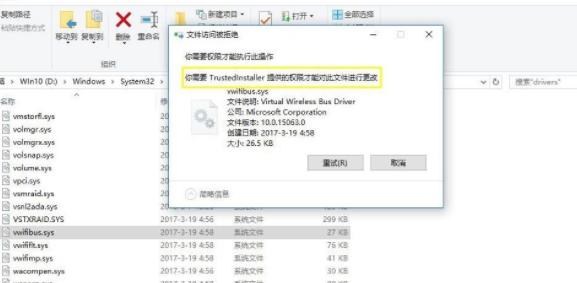
Win10系统获取trustedinstaller权限方法介绍
1、首先我们需要在电脑空白的桌面进行右键,然后新建一个文本文档。
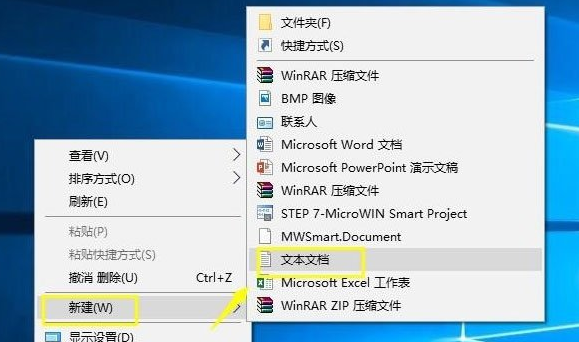
2、将文件重命名为trustedinstaller.txt,将以下代码复制粘贴到记事本里;
Windows Registry Editor Version 5.00
[HKEY_CLASSES_ROOT*shellrunas]
@=“获取TrustedInstaller权限”
[HKEY_CLASSES_ROOT*shellrunascommand]
@=“cmd.exe /c takeown /f ”%1“ && icacls ”%1“ /grant administrators:F”
“IsolatedCommand”=“cmd.exe /c takeown /f ”%1“ && icacls ”%1“ /grant administrators:F”
[HKEY_CLASSES_ROOTDirectoryshellrunas]
@=“获取TrustedInstaller权限”
“NoWorkingDirectory”=“”
[HKEY_CLASSES_ROOTDirectoryshellrunascommand]
@=“cmd.exe /c takeown /f ”%1“ /r /d y && icacls ”%1“ /grant administrators:F /t”
“IsolatedCommand”=“cmd.exe /c takeown /f ”%1“ /r /d y && icacls ”%1“ /grant administrators:F /t”
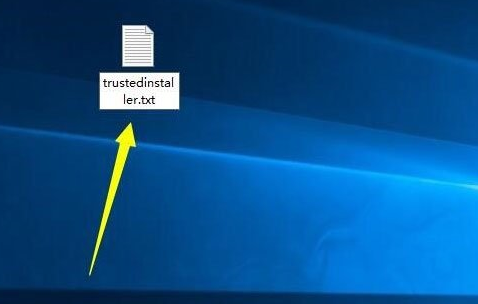
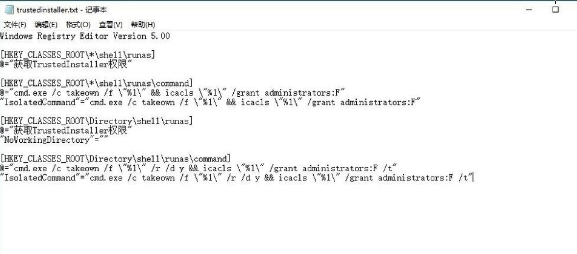
3、然后对于文件的扩展名进行修改,改为reg。
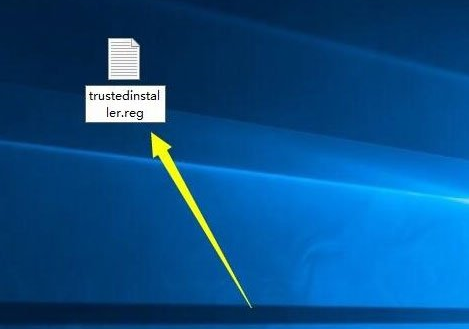
4、然后会出现一个弹窗的提示,在这里直接点击确定即可。
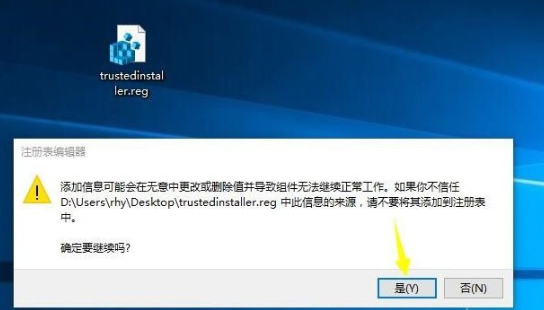
5、双击trustedinstaller.reg,提示注册表信息添加成功。
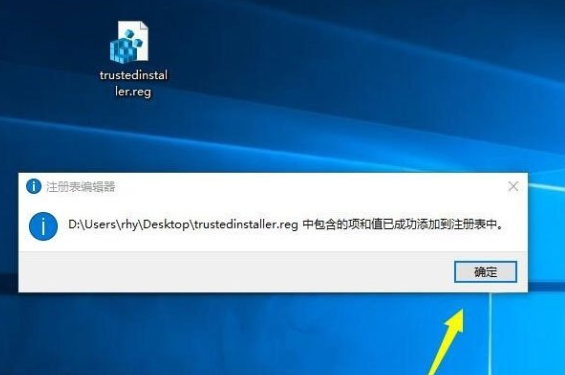
理论要掌握,实操不能落!以上关于《Win10系统怎么获取trustedinstaller权限_Win10系统获取trustedinstaller权限方法介绍》的详细介绍,大家都掌握了吧!如果想要继续提升自己的能力,那么就来关注golang学习网公众号吧!
-
501 收藏
-
501 收藏
-
501 收藏
-
501 收藏
-
501 收藏
-
414 收藏
-
219 收藏
-
111 收藏
-
130 收藏
-
491 收藏
-
320 收藏
-
403 收藏
-
461 收藏
-
265 收藏
-
210 收藏
-
182 收藏
-
465 收藏
-

- 前端进阶之JavaScript设计模式
- 设计模式是开发人员在软件开发过程中面临一般问题时的解决方案,代表了最佳的实践。本课程的主打内容包括JS常见设计模式以及具体应用场景,打造一站式知识长龙服务,适合有JS基础的同学学习。
- 立即学习 543次学习
-

- GO语言核心编程课程
- 本课程采用真实案例,全面具体可落地,从理论到实践,一步一步将GO核心编程技术、编程思想、底层实现融会贯通,使学习者贴近时代脉搏,做IT互联网时代的弄潮儿。
- 立即学习 516次学习
-

- 简单聊聊mysql8与网络通信
- 如有问题加微信:Le-studyg;在课程中,我们将首先介绍MySQL8的新特性,包括性能优化、安全增强、新数据类型等,帮助学生快速熟悉MySQL8的最新功能。接着,我们将深入解析MySQL的网络通信机制,包括协议、连接管理、数据传输等,让
- 立即学习 500次学习
-

- JavaScript正则表达式基础与实战
- 在任何一门编程语言中,正则表达式,都是一项重要的知识,它提供了高效的字符串匹配与捕获机制,可以极大的简化程序设计。
- 立即学习 487次学习
-

- 从零制作响应式网站—Grid布局
- 本系列教程将展示从零制作一个假想的网络科技公司官网,分为导航,轮播,关于我们,成功案例,服务流程,团队介绍,数据部分,公司动态,底部信息等内容区块。网站整体采用CSSGrid布局,支持响应式,有流畅过渡和展现动画。
- 立即学习 485次学习
