Windows Server 2019 安装Mysql8.0
时间:2025-01-19 21:36:32 490浏览 收藏
学习文章要努力,但是不要急!今天的这篇文章《Windows Server 2019 安装Mysql8.0》将会介绍到等等知识点,如果你想深入学习文章,可以关注我!我会持续更新相关文章的,希望对大家都能有所帮助!
在Windows Server 2019上安装MySQL 8.0详细指南
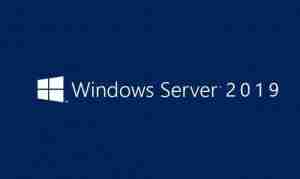
准备工作
一、系统环境:
操作系统:Windows Server 2019
Web服务器:IIS 10
MySQL版本:8.0.32
二、所需软件:
-
Visual C++ Redistributable for Visual Studio 2015 (安装PHP和MySQL必需,已安装可忽略)
-
MySQL安装程序:MySQL Installer Community 8.0.32.0
MySQL 8.0安装步骤
- 双击运行
mysql-installer-community-8.0.32.0.msi,选择“Custom”自定义安装,点击“Next”。
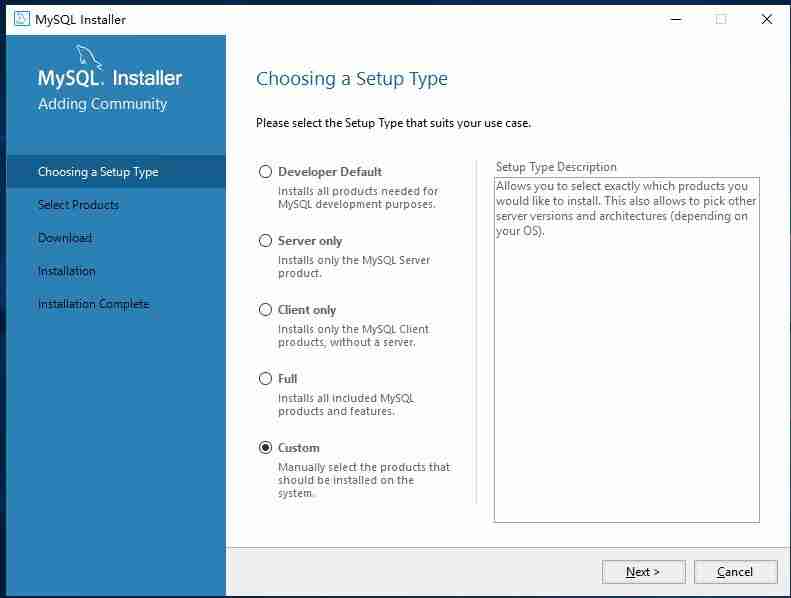
- 点击“Edit”,选择64位MySQL Server,并将其移动到右侧窗口。
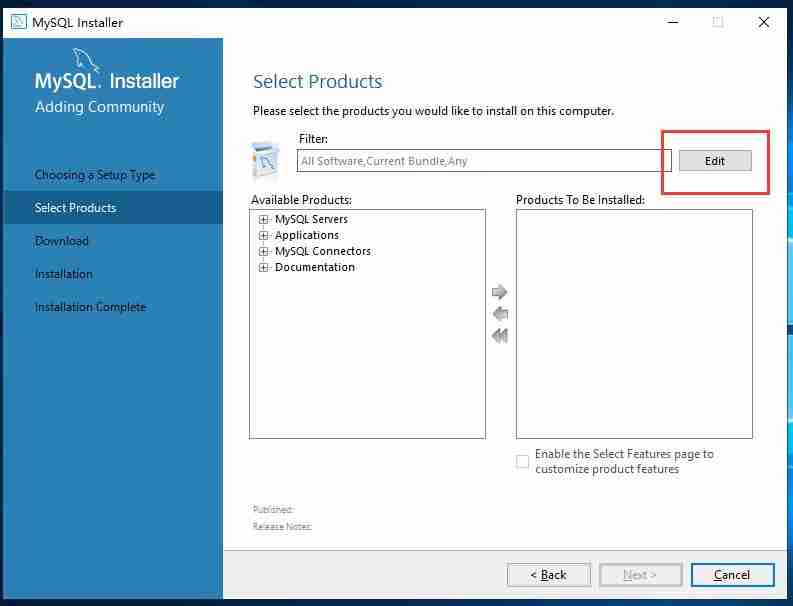
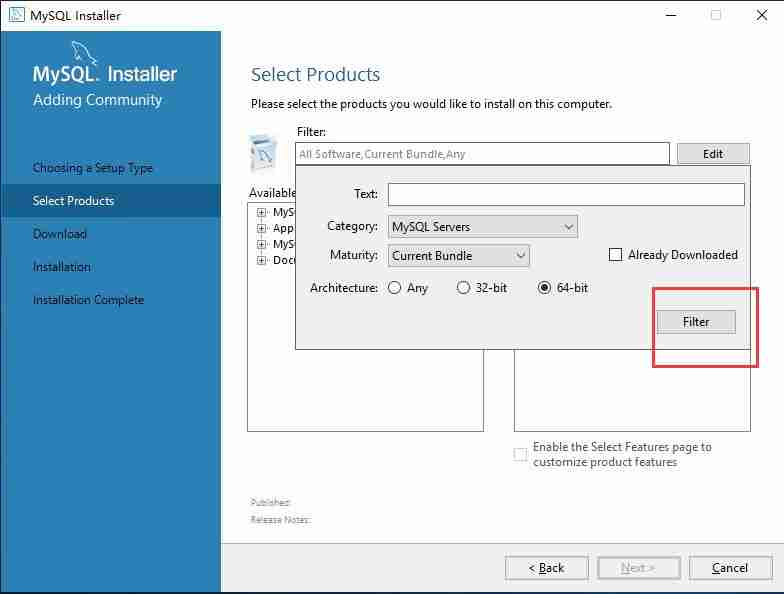
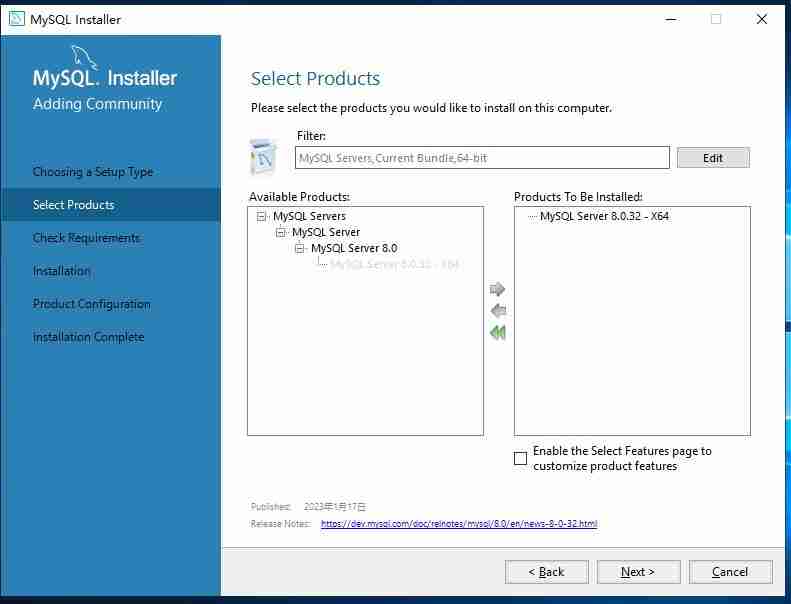
- 点击“Next”,“Execute”,然后继续点击“Next”直到完成所有必要的步骤。
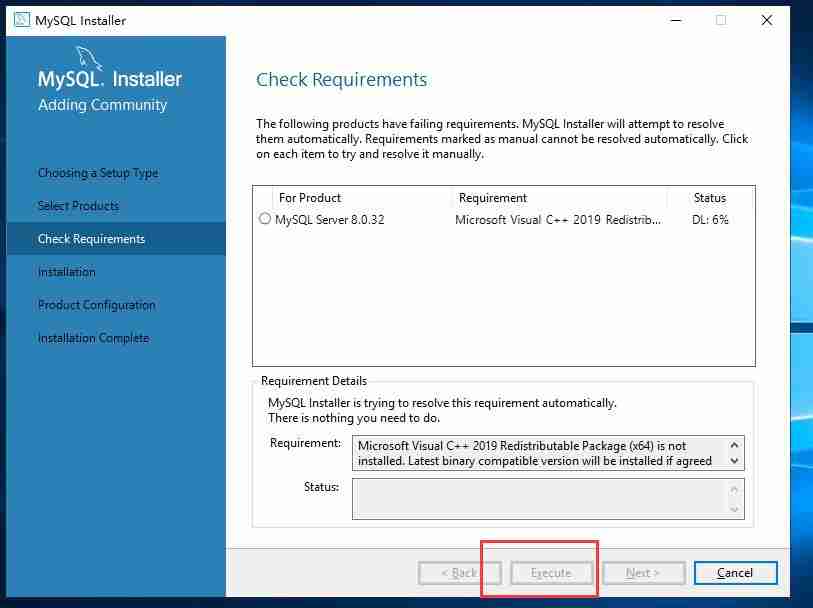
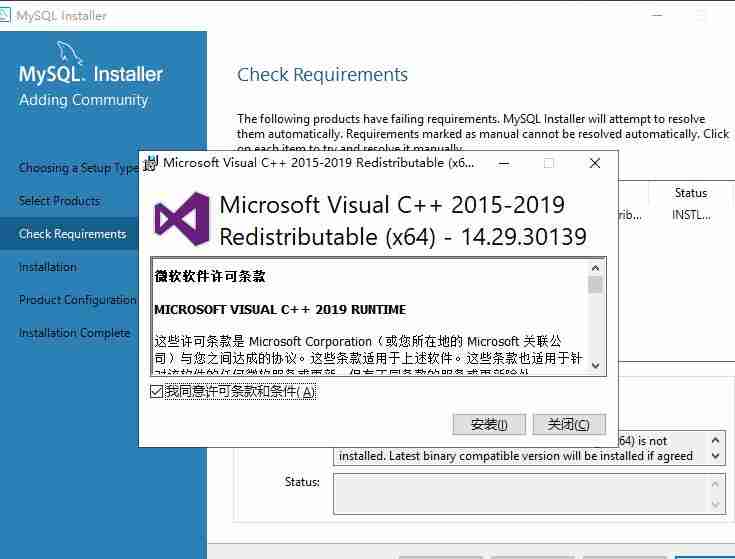
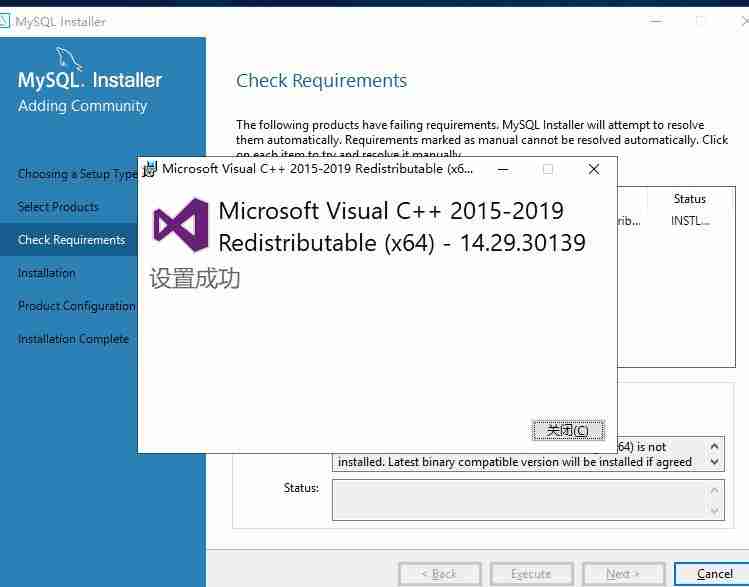
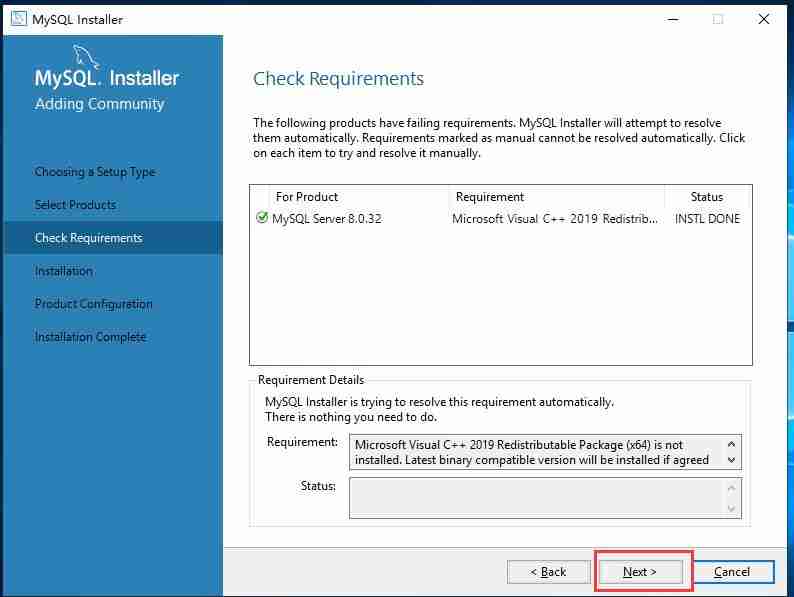
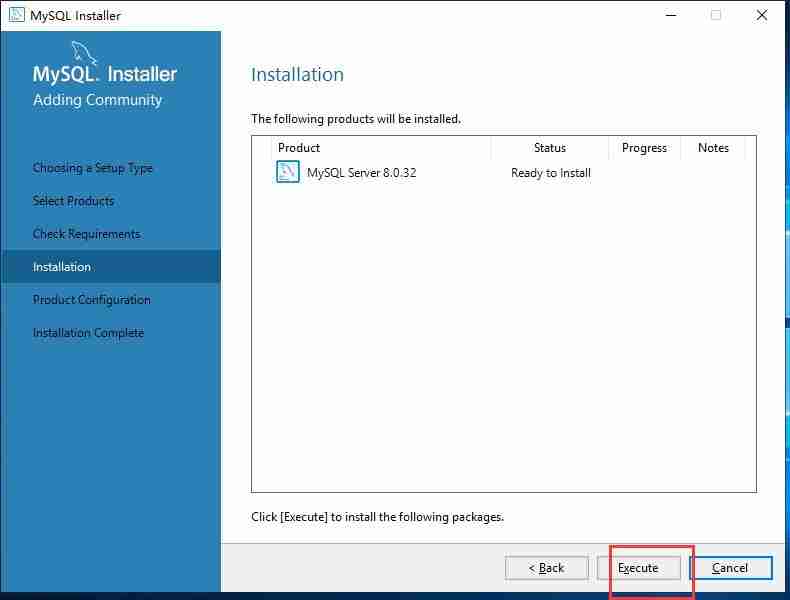
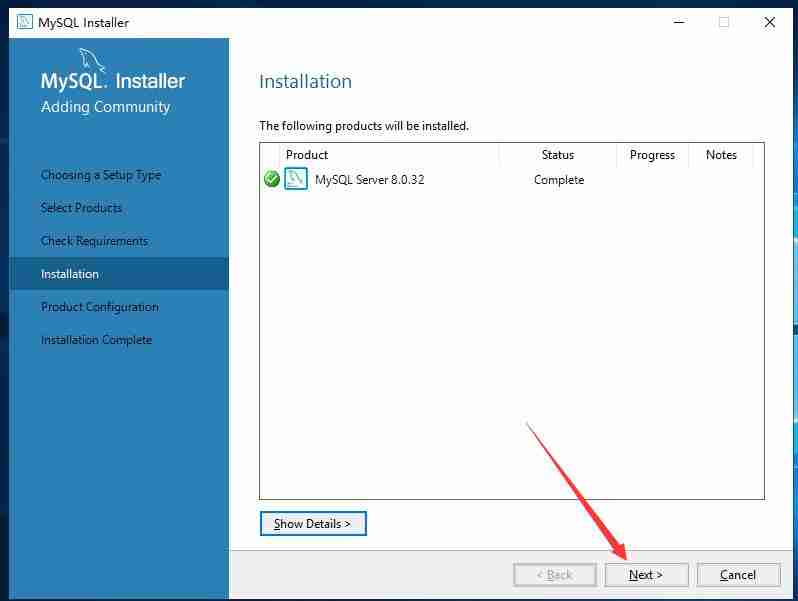
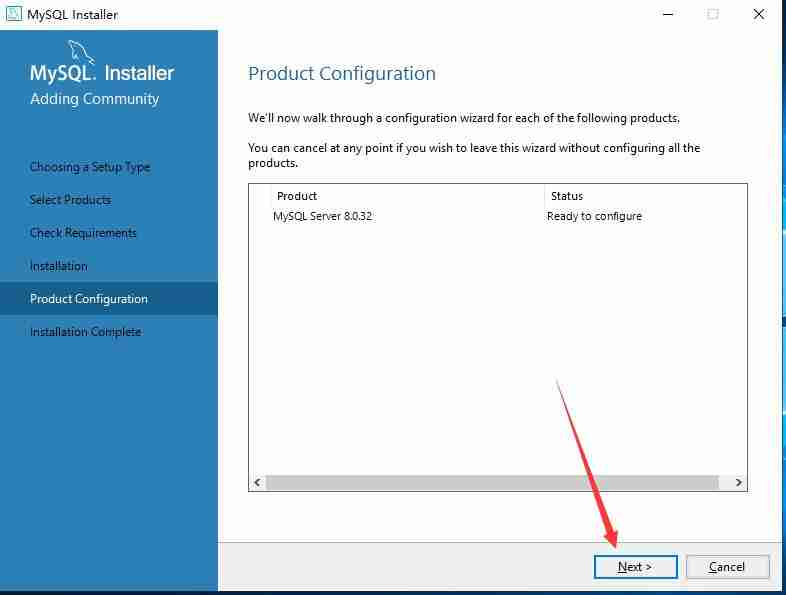
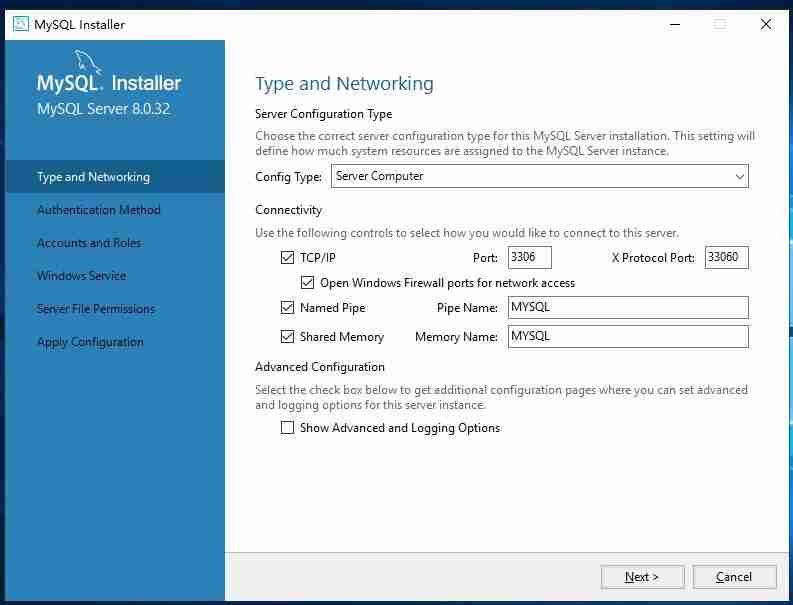
- 配置类型选择“Server Machine”,启用TCP/IP,端口号设为3306,并打开防火墙端口。
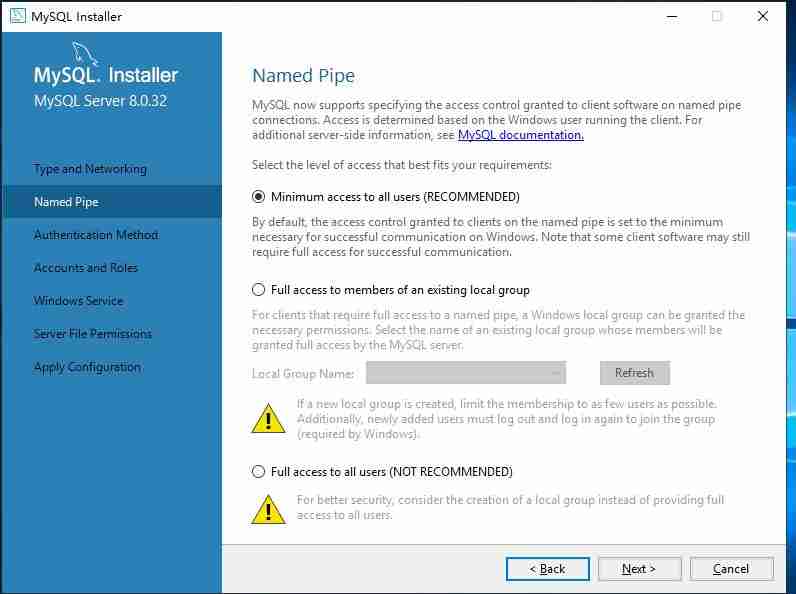
- 选择兼容MySQL 5.7及以下版本的加密方式。设置root密码,并确认。
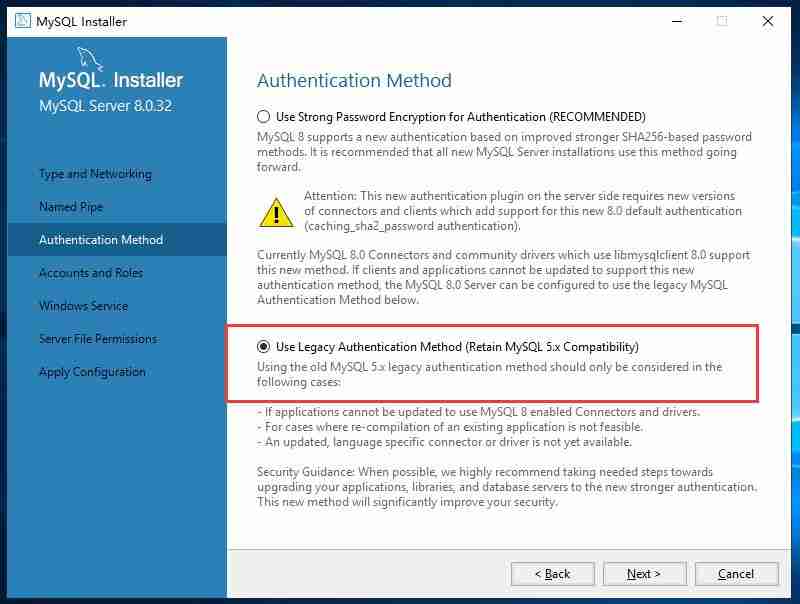
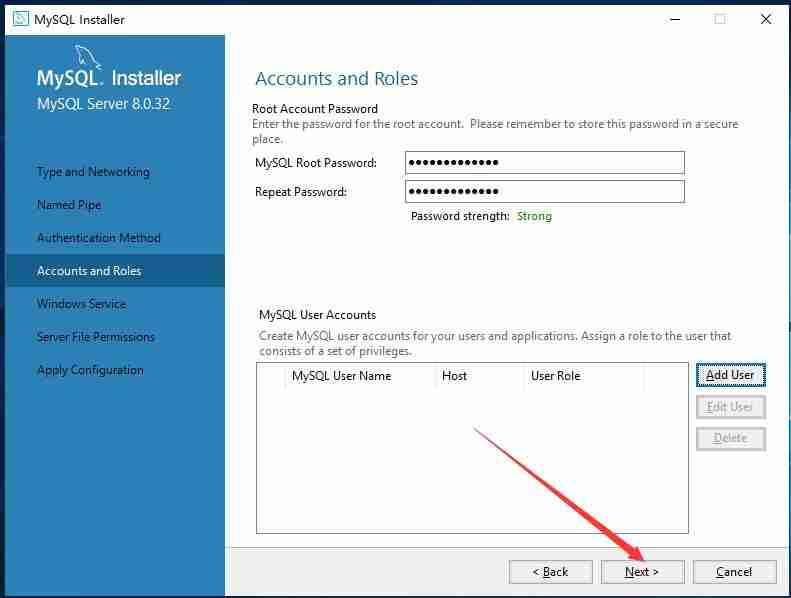
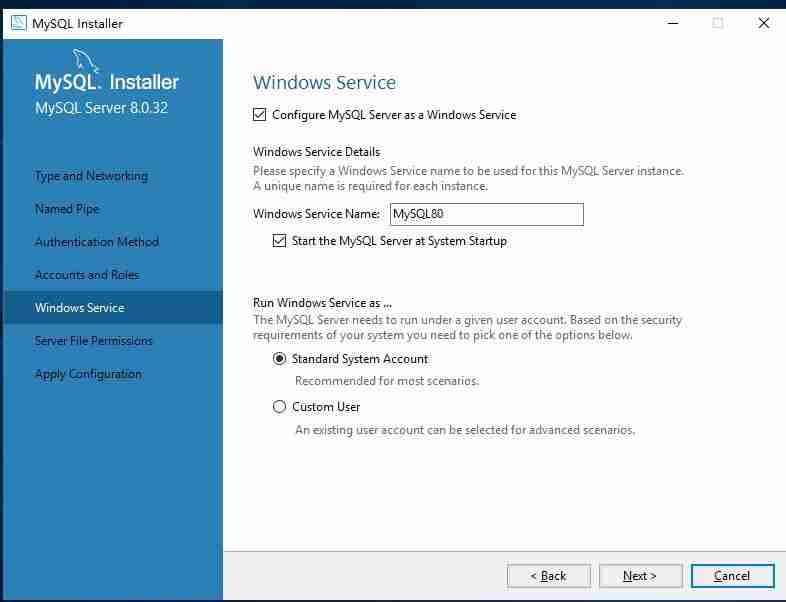
- 配置MySQL系统服务,服务名称为“MySQL80”,系统启动时自动启动,使用标准系统账户。
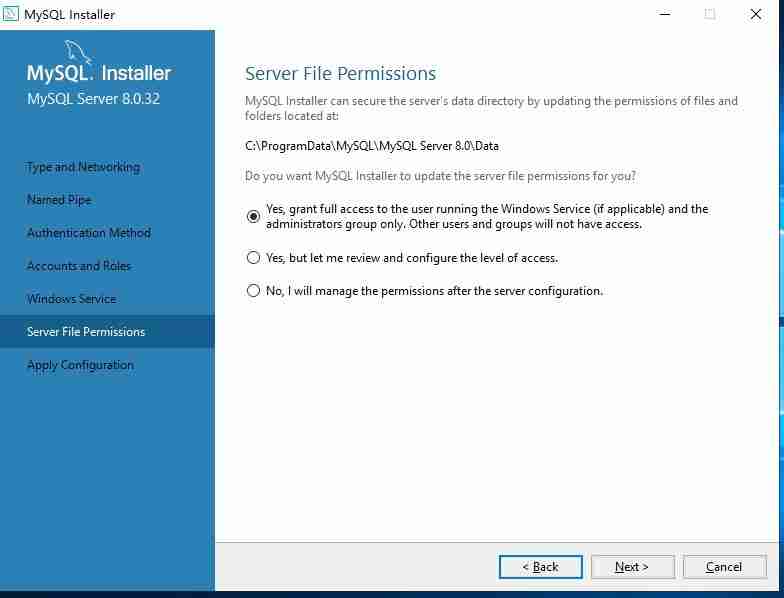
- 点击“Execute”,“Next”,“Finish”。
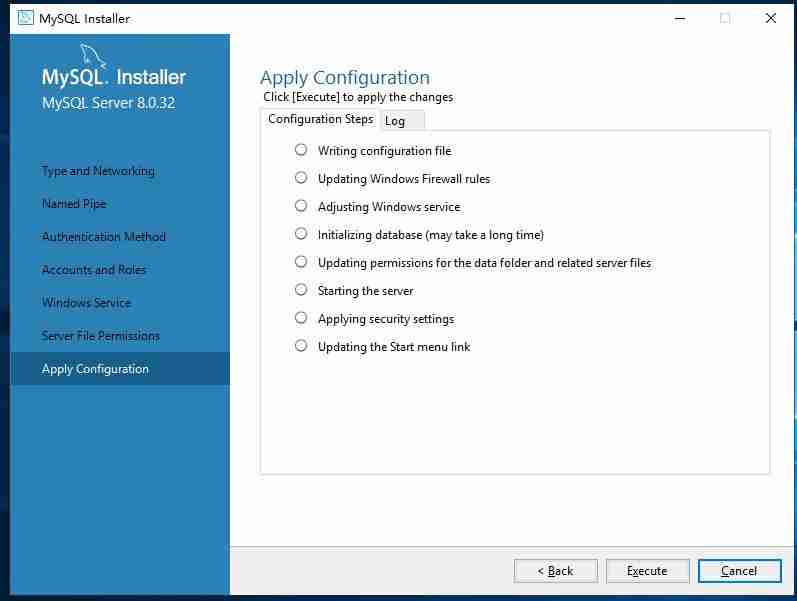
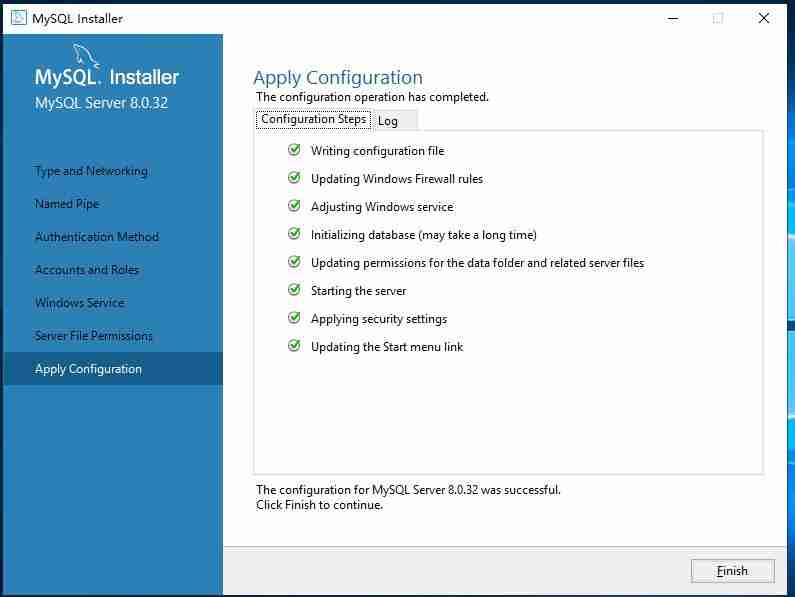
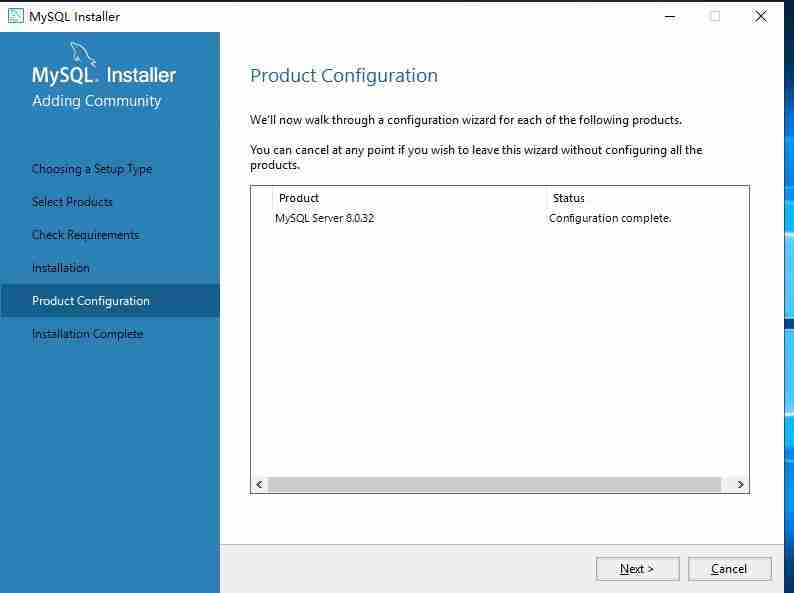
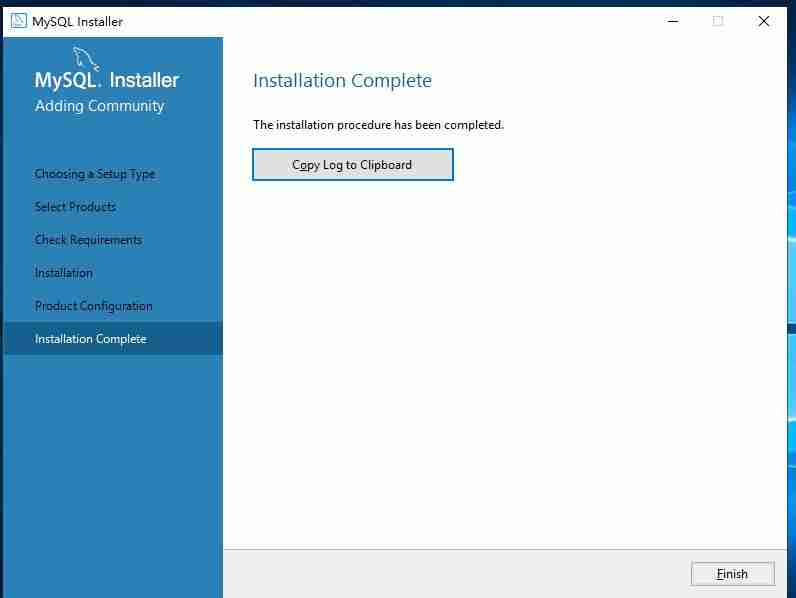
- 在
C:\Program Files\MySQL\MySQL Server 8.0目录下创建my.ini配置文件,内容如下:
开始 -> 程序 -> MySQL -> MySQL Server 8.0 -> MySQL Server 8.0 Command Line Client),输入root密码登录。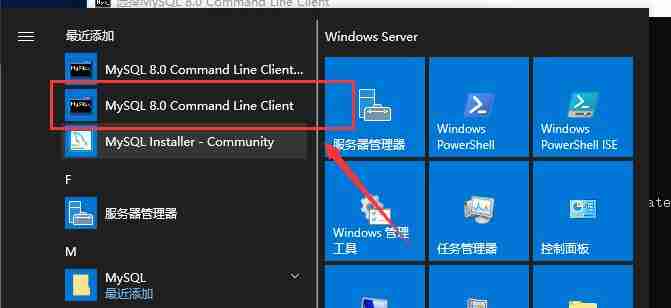
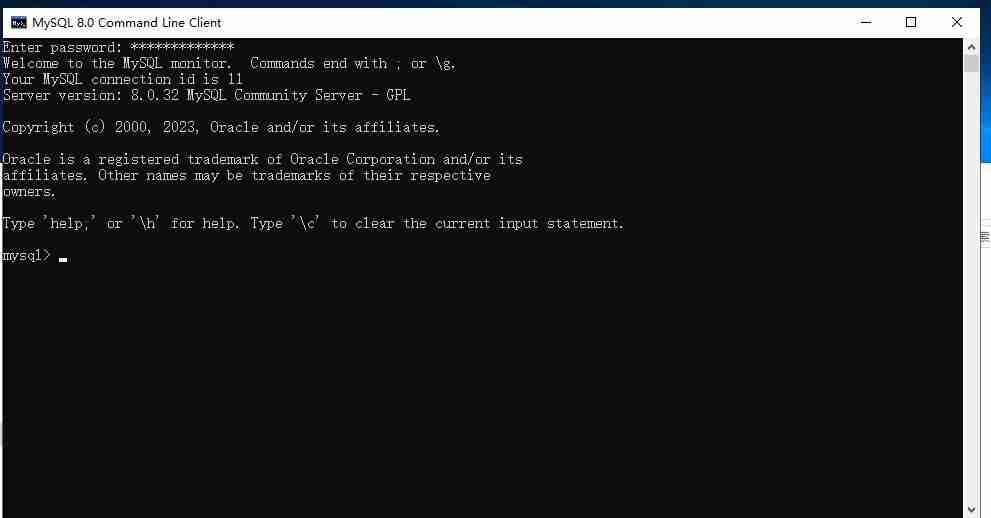
安装完成。
以上就是《Windows Server 2019 安装Mysql8.0》的详细内容,更多关于的资料请关注golang学习网公众号!
相关阅读
更多>
-
501 收藏
-
501 收藏
-
501 收藏
-
501 收藏
-
501 收藏
最新阅读
更多>
-
141 收藏
-
355 收藏
-
270 收藏
-
332 收藏
-
439 收藏
-
409 收藏
-
157 收藏
-
354 收藏
-
378 收藏
-
479 收藏
-
304 收藏
-
474 收藏
课程推荐
更多>
-

- 前端进阶之JavaScript设计模式
- 设计模式是开发人员在软件开发过程中面临一般问题时的解决方案,代表了最佳的实践。本课程的主打内容包括JS常见设计模式以及具体应用场景,打造一站式知识长龙服务,适合有JS基础的同学学习。
- 立即学习 543次学习
-

- GO语言核心编程课程
- 本课程采用真实案例,全面具体可落地,从理论到实践,一步一步将GO核心编程技术、编程思想、底层实现融会贯通,使学习者贴近时代脉搏,做IT互联网时代的弄潮儿。
- 立即学习 516次学习
-

- 简单聊聊mysql8与网络通信
- 如有问题加微信:Le-studyg;在课程中,我们将首先介绍MySQL8的新特性,包括性能优化、安全增强、新数据类型等,帮助学生快速熟悉MySQL8的最新功能。接着,我们将深入解析MySQL的网络通信机制,包括协议、连接管理、数据传输等,让
- 立即学习 500次学习
-

- JavaScript正则表达式基础与实战
- 在任何一门编程语言中,正则表达式,都是一项重要的知识,它提供了高效的字符串匹配与捕获机制,可以极大的简化程序设计。
- 立即学习 487次学习
-

- 从零制作响应式网站—Grid布局
- 本系列教程将展示从零制作一个假想的网络科技公司官网,分为导航,轮播,关于我们,成功案例,服务流程,团队介绍,数据部分,公司动态,底部信息等内容区块。网站整体采用CSSGrid布局,支持响应式,有流畅过渡和展现动画。
- 立即学习 485次学习
