Ubuntu系统安装与配置MySQL
来源:脚本之家
时间:2022-12-31 11:20:16 223浏览 收藏
本篇文章主要是结合我之前面试的各种经历和实战开发中遇到的问题解决经验整理的,希望这篇《Ubuntu系统安装与配置MySQL》对你有很大帮助!欢迎收藏,分享给更多的需要的朋友学习~
一、安装MySQL
在Ubuntu中,默认情况下,只有最新版本的MySQL包含在APT软件包存储库中,要安装它,只需更新服务器上的包索引并安装默认包apt-get。
sudo apt-get update
1、安装mysql服务:
sudo apt install mysql-server-5.7
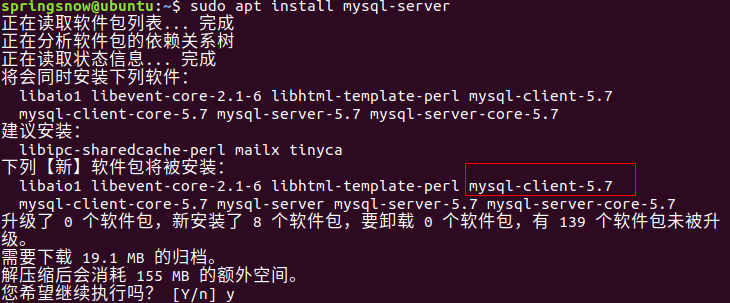
2、检查状态:
需要先安装net-tools
sudo apt install net-tools sudo netstat -tap | grep mysql
3、注意查看mysql版本使用:
mysql -V
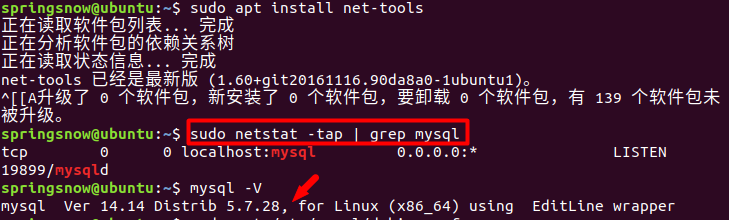
4、查看MySQL5.7默认账号和密码:
sudo cat /etc/mysql/debian.cnf
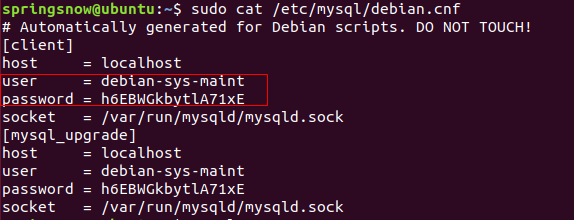
二、配置MySQL
sudo mysql_secure_installation
配置项较多,如下所示:
#1 VALIDATE PASSWORD PLUGIN can be used to test passwords... Press y|Y for Yes, any other key for No: N (我的选项) #2 Please set the password for root here... New password: (输入密码) Re-enter new password: (重复输入) #3 By default, a MySQL installation has an anonymous user, allowing anyone to log into MySQL without having to have a user account created for them... Remove anonymous users? (Press y|Y for Yes, any other key for No) : N (我的选项) #4 Normally, root should only be allowed to connect from 'localhost'. This ensures that someone cannot guess at the root password from the network... Disallow root login remotely? (Press y|Y for Yes, any other key for No) : N (我的选项) #5 By default, MySQL comes with a database named 'test' that anyone can access... Remove test database and access to it? (Press y|Y for Yes, any other key for No) : N (我的选项) #6 Reloading the privilege tables will ensure that all changes made so far will take effect immediately. Reload privilege tables now? (Press y|Y for Yes, any other key for No) : Y (我的选项)
三、查mysql服务状态
systemctl status mysql.service
显示如下结果说明mysql服务是正常的:
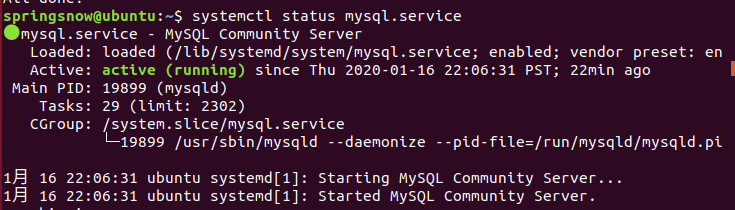
四、修改root账户秘密认证方式:
连接到Mysql:
sudo mysql -uroot -p
1、查看用户:
mysql> select user, plugin from mysql.user;
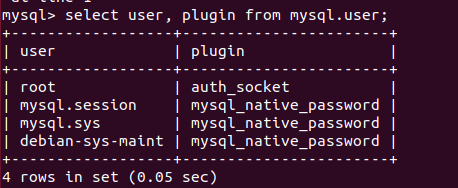
2、重置Root密码,修改认证方式:
mysql> update mysql.user set authentication_string=PASSWORD('123456'), plugin='mysql_native_password' where user='root';
mysql>flush privileges;
mysql> exit
五、配置远程访问mysql:
1、修改配置文件,注释掉bind-address = 127.0.0.1
sudo vi /etc/mysql/mysql.conf.d/mysqld.cnf
2、保存退出,然后进入mysql服务
mysql -uroot -p
3、执行授权命令:
mysql>grant all ON *.* to root@'%' identified by '123456' with grant option; Query OK, 0 rows affected, 1 warning (0.00 sec) mysql> flush privileges; Query OK, 0 rows affected (0.00 sec) mysql> exit Bye
其中root@%,localhost就是本地访问,配置成%就是所有主机都可连接;第二个'123456'为你给新增权限用户设置的密码。
4、重启
sudo /etc/init.d/mysql restart
六、删除MySQL
想安装MySQL 8.0或者重装MySQL 5.7的前提条件,可以先删除已有的。
1.删除 mysql:
sudo apt autoremove --purge mysql-server-* sudo apt remove mysql-server sudo apt autoremove mysql-server sudo apt remove mysql-common
2.清理残留数据
dpkg -l |grep ^rc|awk '{print $2}' |sudo xargs dpkg -P
七、安装mysql可视化工具mysql-workbench
也可以更新软件包索引并直接安装 MySQL Workbench 软件包:
sudo apt update sudo apt install mysql-workbench
启动 MySQL Workbench。
您可以通过键入 mysql-workbench 或单击 MySQL Workbench 图标 (Activities -> MySQL Workbench) 从命令行启动它。
当您第一次启动 MySQL Workbench 时,应出现如下窗口:
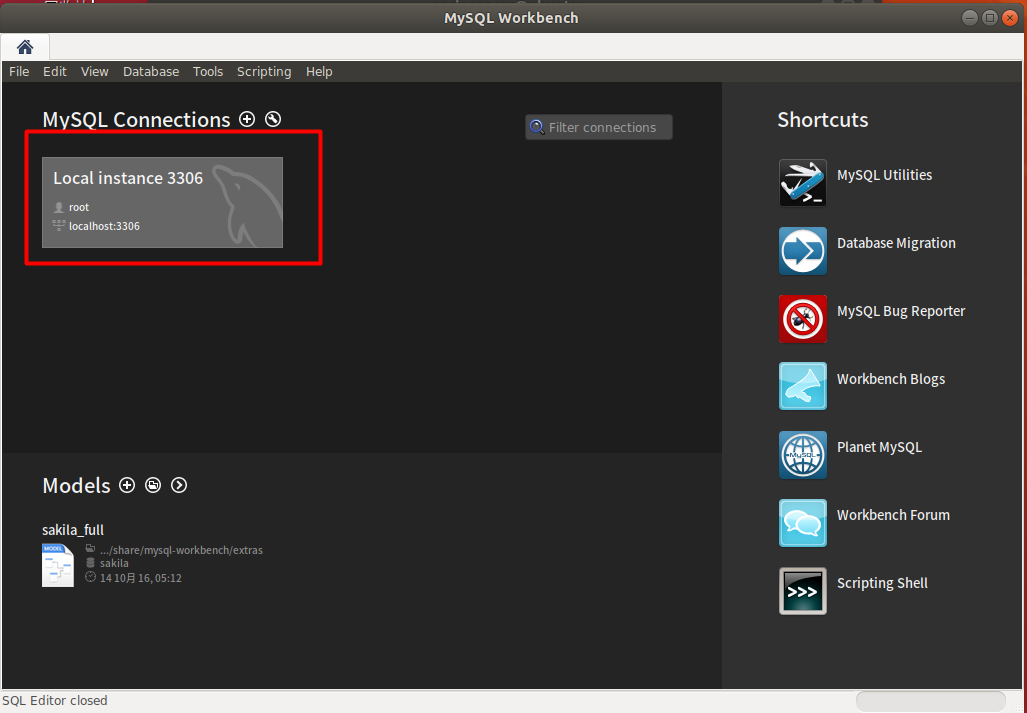
连接配置界面
要添加新连接,请单击 “MySQL Connections” 旁边带圆圈的加号⊕。
将打开一个新窗口 “Setup New Connection form”。在此示例中,我们将通过 SSH 连接到远程服务器。在“Connection name”字段中输入有意义的名称,然后 Standard TCP/IP over SSH 从“连接方法”下拉列表中进行选择。
- 在 “SSH Hostname”中,输入服务器的主机名或 IP 地址,然后输入 SSH 端口。
- 输入您的远程 “SSH Username”。对于身份验证,您可以使用用户密码或 SSH 密钥。
- 保留 “MySQL Hostname”字段的默认值 (127.0.0.1) 。
- 在“Username”和“Password”字段中输入远程数据库登录凭据。
完成后,单击“测试连接”按钮。
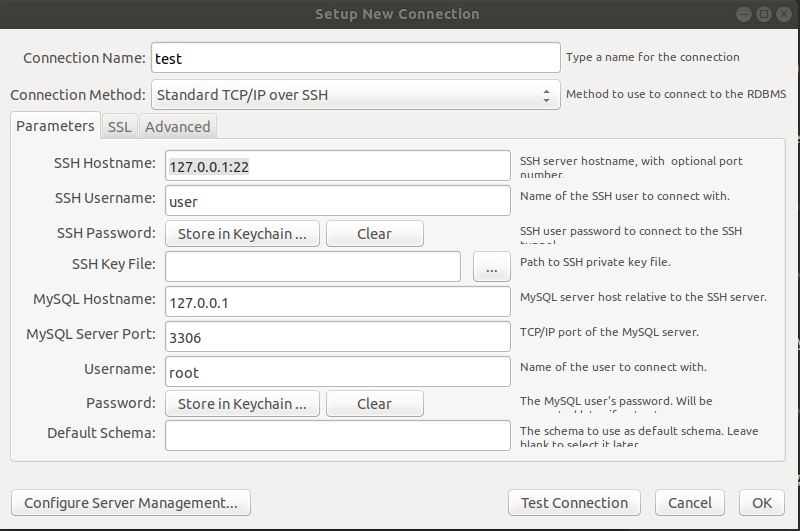
这里直接点击已有的连接:
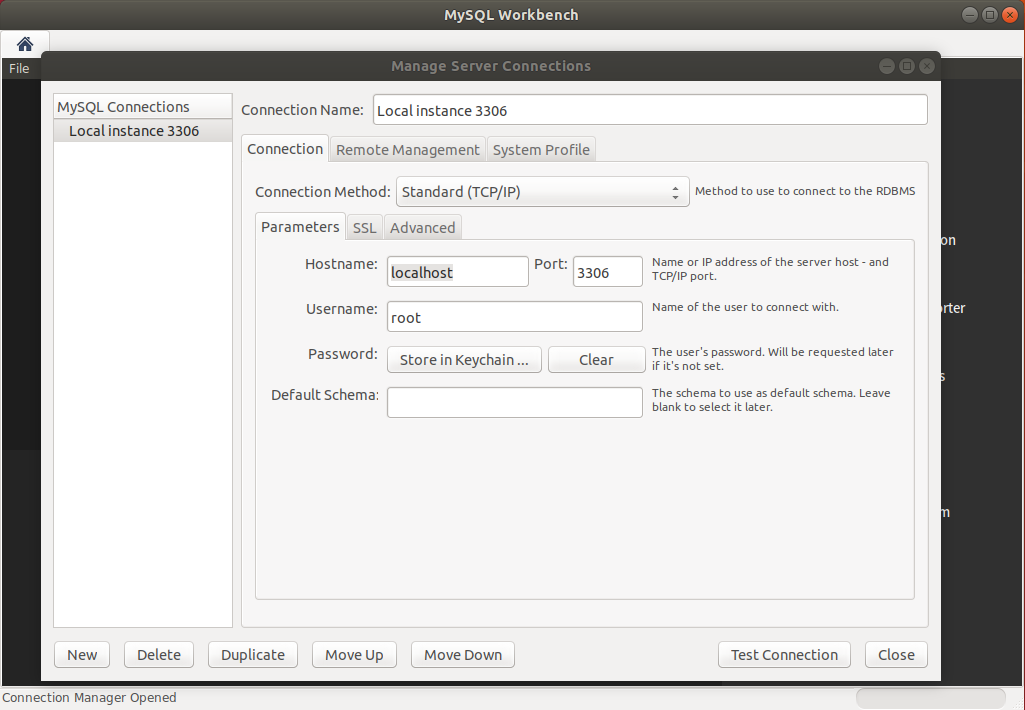
配置完成后,在主界面选择数据库进行连接:
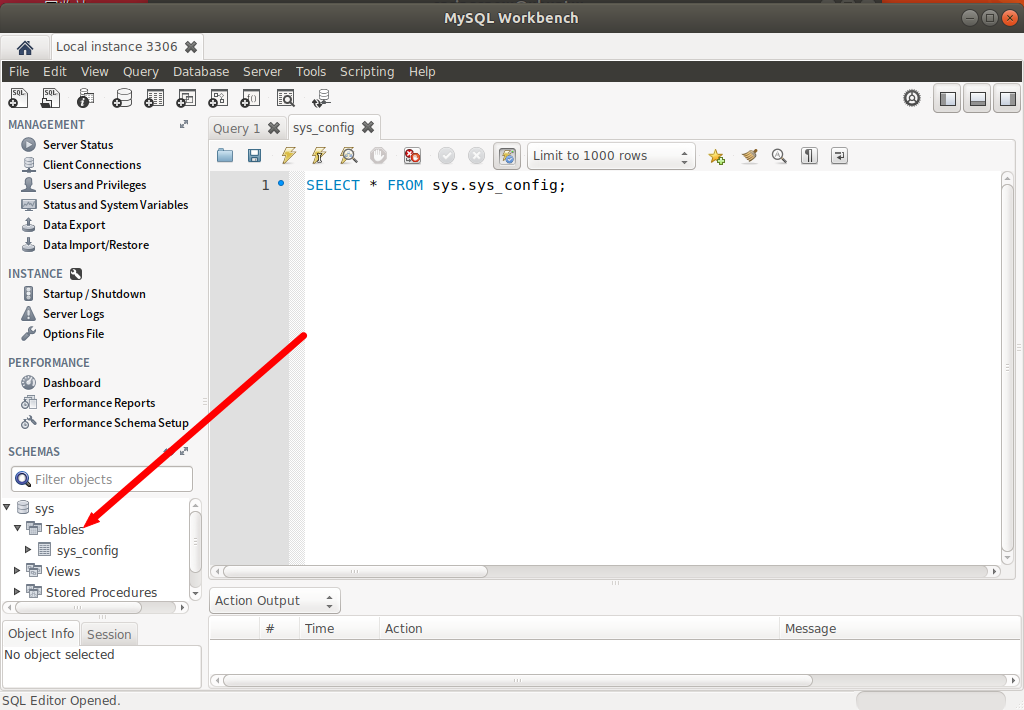
以上就是本文的全部内容了,是否有顺利帮助你解决问题?若是能给你带来学习上的帮助,请大家多多支持golang学习网!更多关于数据库的相关知识,也可关注golang学习网公众号。
-
499 收藏
-
244 收藏
-
235 收藏
-
157 收藏
-
101 收藏
-
271 收藏
-
338 收藏
-
419 收藏
-
119 收藏
-
127 收藏
-
137 收藏
-
473 收藏
-
140 收藏
-
252 收藏
-
434 收藏
-
233 收藏
-
385 收藏
-

- 前端进阶之JavaScript设计模式
- 设计模式是开发人员在软件开发过程中面临一般问题时的解决方案,代表了最佳的实践。本课程的主打内容包括JS常见设计模式以及具体应用场景,打造一站式知识长龙服务,适合有JS基础的同学学习。
- 立即学习 543次学习
-

- GO语言核心编程课程
- 本课程采用真实案例,全面具体可落地,从理论到实践,一步一步将GO核心编程技术、编程思想、底层实现融会贯通,使学习者贴近时代脉搏,做IT互联网时代的弄潮儿。
- 立即学习 516次学习
-

- 简单聊聊mysql8与网络通信
- 如有问题加微信:Le-studyg;在课程中,我们将首先介绍MySQL8的新特性,包括性能优化、安全增强、新数据类型等,帮助学生快速熟悉MySQL8的最新功能。接着,我们将深入解析MySQL的网络通信机制,包括协议、连接管理、数据传输等,让
- 立即学习 500次学习
-

- JavaScript正则表达式基础与实战
- 在任何一门编程语言中,正则表达式,都是一项重要的知识,它提供了高效的字符串匹配与捕获机制,可以极大的简化程序设计。
- 立即学习 487次学习
-

- 从零制作响应式网站—Grid布局
- 本系列教程将展示从零制作一个假想的网络科技公司官网,分为导航,轮播,关于我们,成功案例,服务流程,团队介绍,数据部分,公司动态,底部信息等内容区块。网站整体采用CSSGrid布局,支持响应式,有流畅过渡和展现动画。
- 立即学习 485次学习
