macOS Monterey 12.2 搭建 GO+PHP 开发环境
来源:SegmentFault
时间:2023-01-25 11:54:02 247浏览 收藏
大家好,今天本人给大家带来文章《macOS Monterey 12.2 搭建 GO+PHP 开发环境》,文中内容主要涉及到MySQL、go、PHP、laravel,如果你对数据库方面的知识点感兴趣,那就请各位朋友继续看下去吧~希望能真正帮到你们,谢谢!

公司配的电脑也已经使用了一年多了,期间也升级了系统,使用了 beta 版的MacOS 12,体验也还是不错的,但由于使用的时间也比较久了,系统缓存占了一半,并且还删不掉,以及电脑时不时卡顿后自动重启。所以就趁着春节把系统重装一下,提升下使用体验。
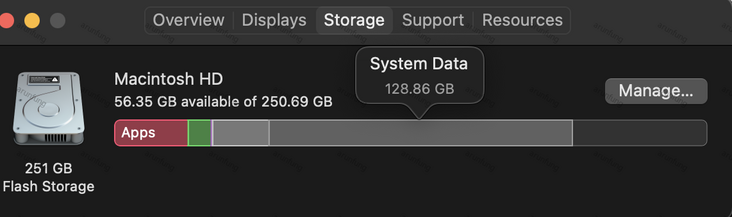
1、安装 Xcode、Xcode Command Line Tools
Xcode 是苹果出品的包含一系列工具及库的开发软件。目前最新版本是 13.2.1 可以通过App Store 安装,其主要目的是避免安装其他软件提示更新 Xcode,软件有 12G 之大,还是找个网好点的地方安装吧。
Xcode Command Line Tools 作为 Xcode 的一部分,包含了 GCC 编译器。在命令行中执行以下命令即可安装:
/bin/bash -c "$(curl -fsSL https://raw.githubusercontent.com/Homebrew/install/HEAD/install.sh)"
或者使用国内源
/bin/zsh -c "$(curl -fsSL https://gitee.com/cunkai/HomebrewCN/raw/master/Homebrew.sh)"
3. 安装 iTerm2
iTerm2 是 MAC 下最好的终端工具(没有之一)以及配合oh-my-zsh 及其插件,将是强大的神器
下载 iTerm2,打开会提示移动到 Application,或者在 Finder 中,将 iTerm 拖拽进入 Application 文件夹中。这样,你可以在 Launchpad 中启动 iTerm2。
3.1 安装 oh-my-zsh
声明:本文转载于:SegmentFault 如有侵犯,请联系study_golang@163.com删除
相关阅读
更多>
-
499 收藏
-
244 收藏
-
235 收藏
-
157 收藏
-
101 收藏
最新阅读
更多>
-
127 收藏
-
137 收藏
-
473 收藏
-
140 收藏
-
252 收藏
-
434 收藏
-
233 收藏
-
385 收藏
-
412 收藏
-
320 收藏
-
432 收藏
-
108 收藏
课程推荐
更多>
-

- 前端进阶之JavaScript设计模式
- 设计模式是开发人员在软件开发过程中面临一般问题时的解决方案,代表了最佳的实践。本课程的主打内容包括JS常见设计模式以及具体应用场景,打造一站式知识长龙服务,适合有JS基础的同学学习。
- 立即学习 543次学习
-

- GO语言核心编程课程
- 本课程采用真实案例,全面具体可落地,从理论到实践,一步一步将GO核心编程技术、编程思想、底层实现融会贯通,使学习者贴近时代脉搏,做IT互联网时代的弄潮儿。
- 立即学习 516次学习
-

- 简单聊聊mysql8与网络通信
- 如有问题加微信:Le-studyg;在课程中,我们将首先介绍MySQL8的新特性,包括性能优化、安全增强、新数据类型等,帮助学生快速熟悉MySQL8的最新功能。接着,我们将深入解析MySQL的网络通信机制,包括协议、连接管理、数据传输等,让
- 立即学习 500次学习
-

- JavaScript正则表达式基础与实战
- 在任何一门编程语言中,正则表达式,都是一项重要的知识,它提供了高效的字符串匹配与捕获机制,可以极大的简化程序设计。
- 立即学习 487次学习
-

- 从零制作响应式网站—Grid布局
- 本系列教程将展示从零制作一个假想的网络科技公司官网,分为导航,轮播,关于我们,成功案例,服务流程,团队介绍,数据部分,公司动态,底部信息等内容区块。网站整体采用CSSGrid布局,支持响应式,有流畅过渡和展现动画。
- 立即学习 485次学习
