详解Mac OS用brew安装LAMP开发环境的步骤
来源:SegmentFault
时间:2023-01-20 18:28:35 470浏览 收藏
大家好,今天本人给大家带来文章《详解Mac OS用brew安装LAMP开发环境的步骤》,文中内容主要涉及到MySQL、nginx、MacOS、php-fpm,如果你对数据库方面的知识点感兴趣,那就请各位朋友继续看下去吧~希望能真正帮到你们,谢谢!
原文链接:http://tabalt.net/blog/instal...
准备工作
新版的 Mac OS 内置了Apache 和 PHP,我的系统版本是OS X 10.9.3,可以通过以下命令查看Apache和PHP的版本号:
httpd -v Server version: Apache/2.2.26 (Unix) Server built: Dec 10 2013 22:09:38 php --version PHP 5.4.24 (cli) (built: Jan 19 2014 21:32:15) Copyright (c) 1997-2013 The PHP Group Zend Engine v2.4.0, Copyright (c) 1998-2013 Zend Technologies
因为我们要自己动手来安装 Nginx,因此首先来关闭系统自带的apache:
sudo apachectl stop #关闭apache,如果事先没开启过,可以忽略报错信息
如果你的apache已经加入了launchctl,使用下面的命令来关闭:
sudo launchctl unload -w /System/Library/LaunchDaemons/org.apache.httpd.plist
为什么选择关闭apache?因为mac os x系统自带的apache是没有优雅的remove/uninstall 的方式的... 对于“洁癖”比较严重的童鞋,可以选择直接删除相关的文件!(千万不要手抖删错目录...)
sudo rm /usr/sbin/apachectl sudo rm /usr/sbin/httpd sudo rm -r /etc/apache2/
删除自带的php
sudo rm -r /usr/bin/php
如果没有安装brew,可以按照官网的步骤安装
http://brew.sh/
nginx的安装与配置
安装nginx
brew install nginx
修改配置文件
sudo vim /usr/local/etc/nginx/nginx.conf #修改默认的8080端口为80
给予管理员权限
sudo chown root:wheel/usr/local/opt/nginx/bin/nginx sudo chmod u+s/usr/local/opt/nginx/bin/nginx
加入launchctl启动控制
mkdir -p ~/Library/LaunchAgents cp /usr/local/opt/nginx/homebrew.mxcl.nginx.plist ~/Library/LaunchAgents/ launchctl load -w ~/Library/LaunchAgents/homebrew.mxcl.nginx.plist
运行nginx
sudo nginx #打开 nginx nginx -s reload|reopen|stop|quit #重新加载配置|重启|停止|退出 nginx nginx -t #测试配置是否有语法错误
用法详解
nginx [-?hvVtq] [-s signal] [-c filename] [-p prefix] [-g directives]
选项列表
-?,-h : 打开帮助信息 -v : 显示版本信息并退出 -V : 显示版本和配置选项信息,然后退出 -t : 检测配置文件是否有语法错误,然后退出 -q : 在检测配置文件期间屏蔽非错误信息 -s signal : 给一个 nginx 主进程发送信号:stop(停止), quit(退出), reopen(重启), reload(重新加载配置文件) -p prefix : 设置前缀路径(默认是:/usr/local/Cellar/nginx/1.2.6/) -c filename : 设置配置文件(默认是:/usr/local/etc/nginx/nginx.conf) -g directives : 设置配置文件外的全局指令
mysql的安装与配置
安装mysql
brew install mysql cd /usr/local/opt/mysql/
修改配置文件
sudo vim my.cnf #如果出现无法启动mysql,rm my.cnf
加入launchctl启动控制
mkdir -p ~/Library/LaunchAgents/ cp /usr/local/opt/mysql/homebrew.mxcl.mysql.plist ~/Library/LaunchAgents/ launchctl load -w ~/Library/LaunchAgents/homebrew.mxcl.mysql.plist #取消启动 #launchctl unload ~/Library/LaunchAgents/homebrew.mxcl.mysql.plist
初始化 mysql
./bin/mysql_install_db
执行安全设置脚本,设置root账号密码
./bin/mysql_secure_installation
命令行连接mysql
mysql -uroot -p
php的安装与配置
brew 默认没有 php 安装包:
brew tap homebrew/dupes brew tap josegonzalez/homebrew-php
现在可以安装php了:
brew install php54 --with-imap --with-tidy --with-debug --with-mysql --with-fpm
将php路径加入PATH
sudo vim ~/.bash_profile export PATH="$(brew --prefix php54)/bin:$PATH" source ~/.bash_profile
加入launchctl启动控制
mkdir -p ~/Library/LaunchAgents cp /usr/local/opt/php54/homebrew.mxcl.php54.plist ~/Library/LaunchAgents/ launchctl load -w ~/Library/LaunchAgents/homebrew.mxcl.php54.plist
配置路径
/usr/local/etc/php/5.4/php.ini /usr/local/etc/php/5.4/php-fpm.conf
配置 Nginx 支持 PHP-FPM
sudo vim /usr/local/etc/nginx/nginx.conf
# 添加默认首页 php
index index.php index.html index.htm;
# 取消以下内容的注释,并做修改
location ~ .php$ {
fastcgi_intercept_errors on;
fastcgi_pass 127.0.0.1:9000;
fastcgi_index index.php;
fastcgi_param SCRIPT_FILENAME /usr/local/Cellar/nginx/1.6.0_1/html$fastcgi_script_name;
include /usr/local/etc/nginx/fastcgi_params;
}测试环境
sudo vim /usr/local/Cellar/nginx/1.6.0_1/html/index.php #添加测试代码 <?php phpinfo();
结语
到目前为止,我们的Nginx、MySQL、PHP-FPM三大软件已经安装好了,针对不同的系统版本和软件版本,可能会遇到一些问题,欢迎留言探讨。
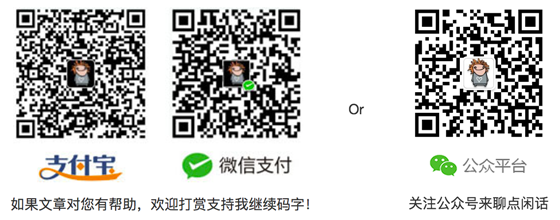
原文链接:http://tabalt.net/blog/instal...
到这里,我们也就讲完了《详解Mac OS用brew安装LAMP开发环境的步骤》的内容了。个人认为,基础知识的学习和巩固,是为了更好的将其运用到项目中,欢迎关注golang学习网公众号,带你了解更多关于mysql的知识点!
-
499 收藏
-
244 收藏
-
235 收藏
-
157 收藏
-
101 收藏
-
338 收藏
-
419 收藏
-
119 收藏
-
127 收藏
-
137 收藏
-
473 收藏
-
140 收藏
-
252 收藏
-
434 收藏
-
233 收藏
-
385 收藏
-
412 收藏
-

- 前端进阶之JavaScript设计模式
- 设计模式是开发人员在软件开发过程中面临一般问题时的解决方案,代表了最佳的实践。本课程的主打内容包括JS常见设计模式以及具体应用场景,打造一站式知识长龙服务,适合有JS基础的同学学习。
- 立即学习 543次学习
-

- GO语言核心编程课程
- 本课程采用真实案例,全面具体可落地,从理论到实践,一步一步将GO核心编程技术、编程思想、底层实现融会贯通,使学习者贴近时代脉搏,做IT互联网时代的弄潮儿。
- 立即学习 516次学习
-

- 简单聊聊mysql8与网络通信
- 如有问题加微信:Le-studyg;在课程中,我们将首先介绍MySQL8的新特性,包括性能优化、安全增强、新数据类型等,帮助学生快速熟悉MySQL8的最新功能。接着,我们将深入解析MySQL的网络通信机制,包括协议、连接管理、数据传输等,让
- 立即学习 500次学习
-

- JavaScript正则表达式基础与实战
- 在任何一门编程语言中,正则表达式,都是一项重要的知识,它提供了高效的字符串匹配与捕获机制,可以极大的简化程序设计。
- 立即学习 487次学习
-

- 从零制作响应式网站—Grid布局
- 本系列教程将展示从零制作一个假想的网络科技公司官网,分为导航,轮播,关于我们,成功案例,服务流程,团队介绍,数据部分,公司动态,底部信息等内容区块。网站整体采用CSSGrid布局,支持响应式,有流畅过渡和展现动画。
- 立即学习 485次学习
